19.1 Understanding Available Updates
The following figure illustrates the Available System Updates panel:
Figure 19-1 Available System Updates Panel
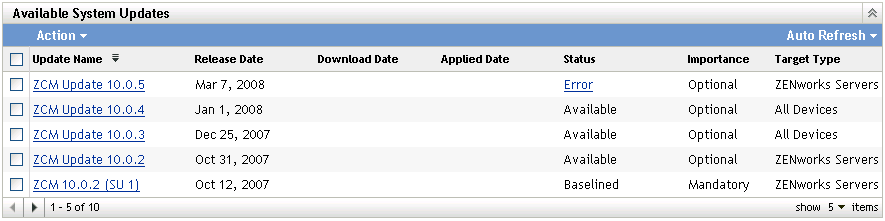
The following table explains the column information and the drop-down list (on the right side of the panel, above ). For some columns, you can sort the listed information by clicking a column heading. Click it again to reverse the sorting order.
Table 19-1 Available System Updates column descriptions.
|
Column Heading or List |
Explanation |
|---|---|
|
|
Displays the name of the update, which is created by Novell. Click the name to access the Release Details page. For more information, see Section 22.0, Reviewing the Content of an Update. |
|
|
Displays the date that Novell created the update. |
|
|
Displays the date that you downloaded the update. |
|
|
Displays the date that you applied the update. |
|
|
Displays the current status of the update, which is automatically updated every 15 seconds. For more information on the individual statuses, see Section 23.0, Update Statuses. |
|
|
Displays the relative importance of the update’s content to your ZENworks installation. Some possible entries include: OPTIONAL: Not required for normal operation of ZENworks. MANDATORY: A required update that must be applied. |
|
|
Displays the type of update, such as: ZENworks Servers: The update applies only to ZENworks Servers. All Devices: The update applies to all managed devices, including ZENworks Servers. |
|
|
Click (the menu item on the right side of the panel, above ), then select one of the following:
By default the panel view is not automatically refreshed. However, you can manually refresh the view by clicking the tab. |