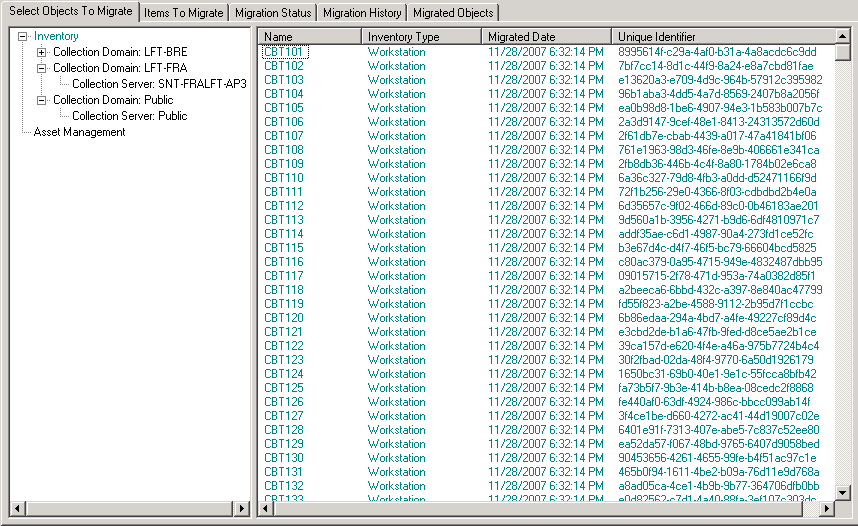2.2 Select Objects to Migrate Tab
Click the tab to display the objects you can migrate. For information on migrating these objects, see Section 1.6, Migrating Objects.
-
Inventory: Inventory data for the enterprise. Use these objects to migrate inventory data. For more information, see Section 1.6.1, Migrating Inventory Data.
-
Administrator-Defined Fields: Custom fields defined in ZENworks Asset Management 7.5. (Asset management administrator-defined fields are known as user-defined fields in ZENworks Asset Management 7.5.) You can choose to migrate just the administrator-defined field definitions or the field definitions along with the data values. For more information, see Section 1.6.2, Migrating Administrator-Defined Field Definitions.
-
Local Products: Software products created and identified to be tracked as part of your inventory. Only the definitions are migrated, not the inventory data. For more information, see Section 1.6.3, Migrating Local Product Definitions.
-
Asset Management: Asset management data for the enterprise. Use these objects to migrate asset management data. For more information, see Section 1.6.4, Migrating Asset Management Data.
-
Custom Reports: Inventory and asset management custom reports defined in ZENworks Asset Management 7.5. Use these objects to migrate custom reports. For more information, see Section 1.6.7, Migrating Custom Reports.
-
Deleted Workstations: Workstations that are marked as deleted in ZENworks Asset Management 7.5. Use these objects to migrate the workstations that are marked as deleted. For more information, see Section 1.6.1, Migrating Inventory Data.
Click a collection server to display the workstations in that group in the panel on the right. Click to display the workstations that are marked as deleted in ZENworks Asset Management 7.5 in the panel on the right. The workstation Name, Inventory Type, Migrated Date, and Unique Identifier are displayed.
Figure 2-3 Select Objects to Migrate