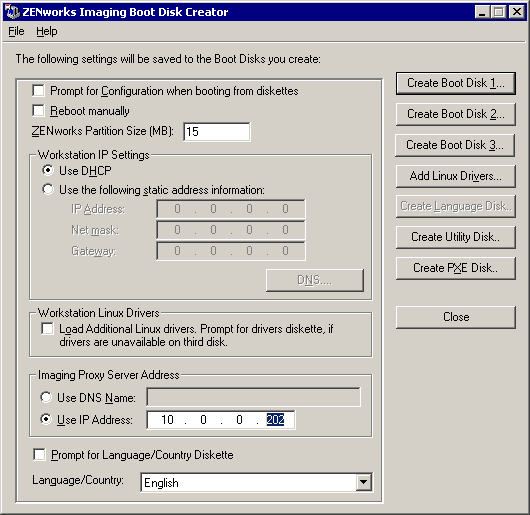On a machine with a CD burner, insert the ZfD 3.2 Program CD.
Copy the following files from CD to a local hard drive on the CD burner machine:
\path\PUBLIC\ZENWORKS\IMAGING\BOOTCD.ISO
\path\PUBLIC\ZENWORKS\IMAGING\SETTINGS.ISO
Use Adaptec Easy CD Creator (or similar software) to burn a CD session from the BOOTCD.ISO CD image. Set the software to leave the CD open after burning BOOTCD.ISO as a session. Do not close Easy CD Creator.
Use Notepad to open the SETTINGS.TXT file.
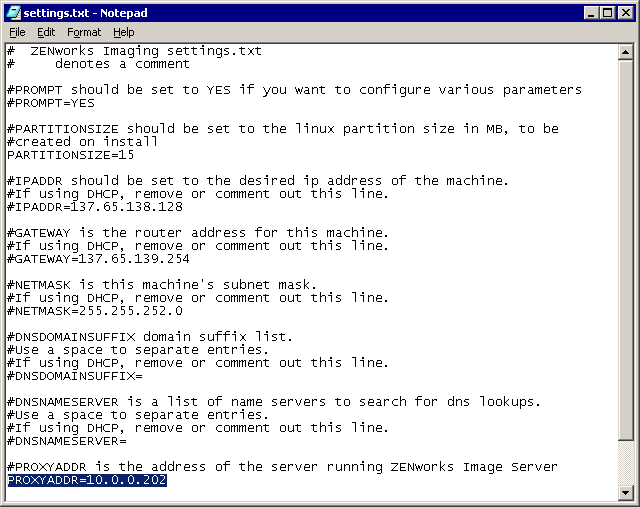
Find the line starting with PROXYADDR= and change it to read PROXYADDR=10.0.0.202 > save the SETTINGS.TXT file.
Add the modified SETTINGS.TXT file to the still-open CD in the burner by dragging it into Adaptec Easy CD Creator's CD layout.
Re-burn the CD with the added SETTINGS.TXT file. Set the software to close the CD session and the CD.
After creating a workstation image, you can use this same technique for adding the image file to a CD to make self-contained bootable media from which you can restore the ZENworks Imaging workstation image.
Close Adaptec Easy CD Creator.