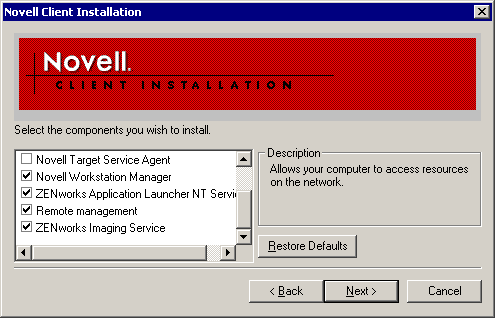Start the Novell Client install. This task may vary, depending on the media from which you will be installing.
At the Software License Agreement first install window, select Yes to accept the client license agreement.
At the first Novell Client Installation window, select the Custom Installation option > click Next.
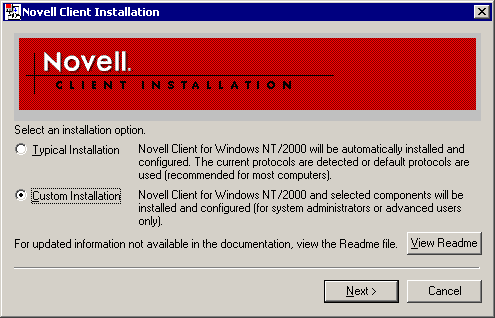
In the components window, ensure that the following component options are selected > click Next:
- Novell Client for Windows 2000
- Novell Workstation Manager
- ZENworks Application Launcher NT Service
- Remote Management
- ZENworks Imaging Service
Novell Workstation Manager is the primary management agent used by ZfD. It gives the workstation an identity in the Directory and processes ZENworks policies from the directory. (Never run this agent on a Novell Account Management server.)
ZENworks Application Launcher NT Service assists at installing desktop applications to Windows NT* workstations where the local user has no rights to perform software installations.
Remote Management provides an interface for remote control and diagnostics utilities.
ZENworks Imaging Service performs Windows tasks for workstations that have recently been restored from a disk image. These tasks include such things as changing SIDs or NETBIOS names.
In the Protocol Preference window, switch to IP Only > click Next.
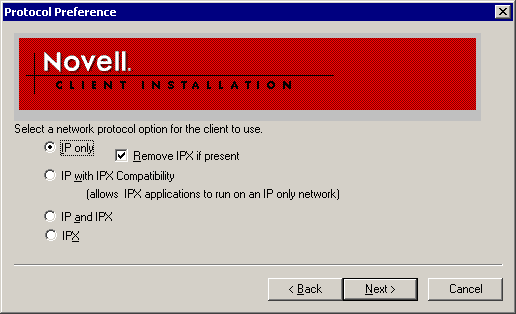
In the Login Authenticator window, select the NDS option > click next.
In the Workstation Manager window, leave the Tree field blank > click Next.
The tree specified here becomes the "trusted" tree for the Windows 2000 workstation. Workstations are only manageable from the trusted tree. By leaving this field blank, the first tree into which the workstation authenticates will be automatically trusted.
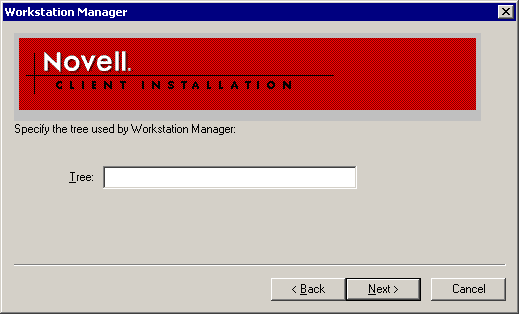
At the final window, click Finish.
At the reboot prompt, do not reboot. Click Close.
IMPORTANT: Do not reboot. Proceed to apply the ZENworks for Desktops 3.2 client service pack.
Insert the ZfD 3.2 Companion CD into your workstation's CD drive.
From the CD, run \CLIENT\PRODUCTS\WINNT\I386\SETUPSP.EXE.
After the Client Support Pack updates your ZENworks management agents, reboot your workstation.
Test the Novell Client by logging in using the following credentials:
- Tree Name: DA_Tree
- Username: Admin
- User Context: DA
- Password: novell
A successful login confirms your workstation build is ready for management by ZfD.