In n ConsoleOne, browse to the .Policies.IST.Corp.DA container.
Right-click the Server Package object > click Properties. (This object was created in Automatic Workstation Import .
In the Properties of Server Package window, enable the Workstation Imaging Policy check box > click Properties.
In the Properties of Server Package:Imaging Server Policy window, double-click the Image-safe Data tab > select Windows Networking.
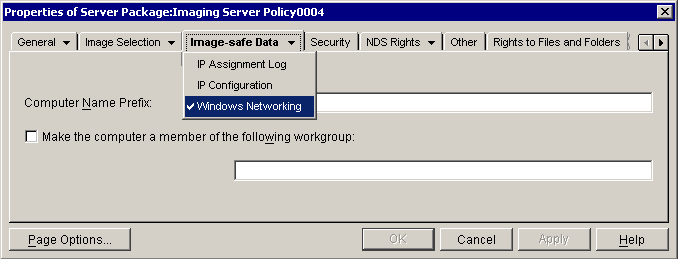
On the Image-safe Data - Windows Networking tab, type DA- for the Computer Name Prefix > select the Make the Computer a Member of the Following Workgroup check box > enter WORKGROUP for the workgroup name.
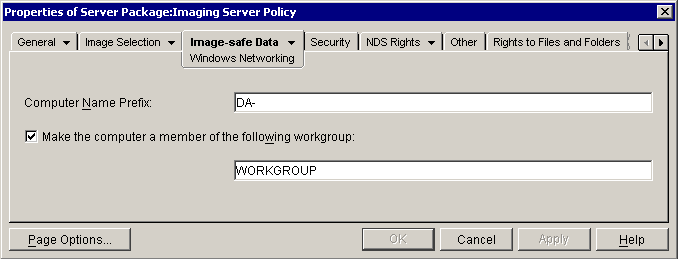
The settings you have made will now only affect workstations that don't already have their ZISD information. Workstations with ZISD information will keep their workstation NETBIOS name and workstation object ID.
Click the Image Selection tab > click Add.
In the New Image Selection Rule window, browse to select the Scripted Windows 2000 Pro image from the Images.IST.Corp.DA container > set the When the Following Conditions are Met parameters to Hard Drive Size > 0 > click OK.
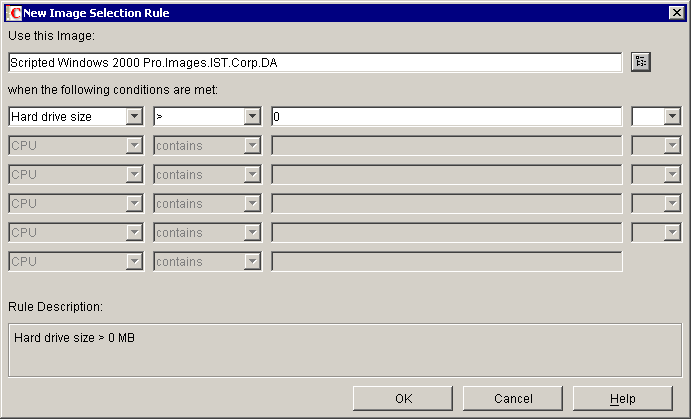
WARNING: These rules will cause all ZENworks Imaging-enabled workstations served by your Lab Scope segment to re-image at their next reboot. Proceed with extreme caution!
Click OK > OK to save all the changes to your Server Package.
Reboot the ZENworks Imaging-enabled workstation that you want to re-image. Allow the workstation to complete its re-imaging process.
NOTE: Because we have set up an Image Selection Rule in the Server Package, we do not need to set the workstation object to re-image. This will happen automatically for workstations, imported or not.
After the workstation re-images, log as Admin.DA and inspect the system.
- Make sure that the NTFS partition was created, and that it contains the ConsoleOne data.
- Open REGEDIT.EXE and check to see that the ConsoleOne.exe registry key (HKLM\Software\Windows\CurrentVersion\AppPaths\ConsoleOne.exe) is set to your D: drive.
Start ConsoleOne from your workstation.
Remove the image selection criteria from the Server Package's Workstation Imaging policy.
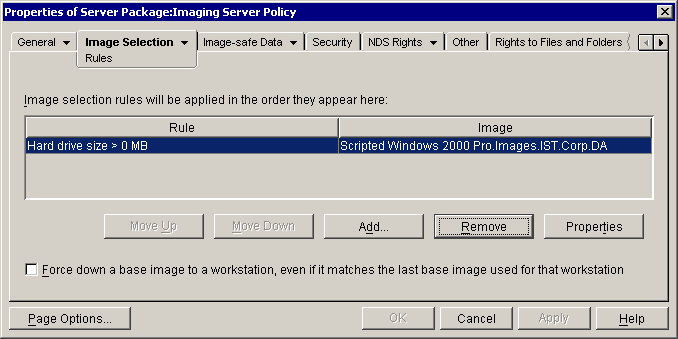
NOTE: By removing all image selection criteria from the server policy, you eliminate additional boot time for PXE-enabled workstations. When criteria exist in the server policy, PXE must boot the imaging engine in order to read the rules, even if the rules effectively exclude the specific workstation that is booting. This only applies to the server policy, and indicates yet another reason why the Imaging Server Policy's Image Selection Rules should be used only on isolated, special-use segments.