6.1 ZENworks Reporting Configuration
The ZENworks Reporting Configuration page is enabled only after ZENworks Reporting is successfully configured.
-
On the ZENworks Reporting Appliance home page, under ZENworks Reporting Appliance, click ZENworks Reporting Configuration.
The ZENworks Reporting Configuration page has the Summary, Basic, and Advanced views. The Basic view displays frequently used server configuration settings. In the Advanced view, you can edit any relevant server configuration file online. To reflect modified changes, some services might need to restart.
The Summary view enables you to view and reconfigure the ZENworks Reporting settings, such as Certificate, Domain, User Source, User Group, Email Server configuration, change Administrator password, and Appliance details, such as type of hypervisor used, operating system, RAM and file system and HDD details.
Click Open ZENworks Reporting Console to use ZENworks Reporting.
To reconfigure ZENworks Reporting settings, see Reconfiguring ZENworks Reporting.
The Appliance comes with the built-in 43 GB of rootfs file system that is mounted on root directory. Additional hard disk that is added will be attached to the /dev/sdb1 and mounted on /vastorage. All ZENworks Reporting related configurations, log files, backup files, certificates, and binaries are stored in additional hard disk.
Figure 6-2 ZENworks Configuration Views
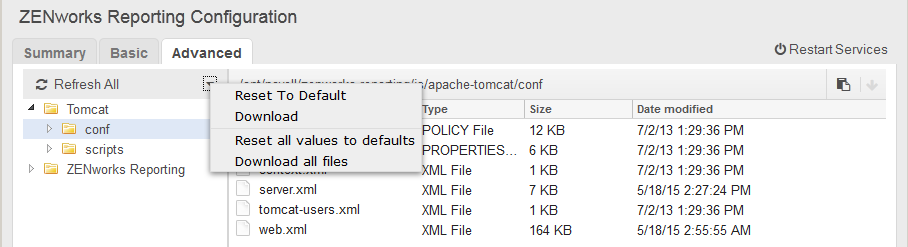
The Basic view displays frequently used server configuration settings as an individual configuration value. You can edit frequently used ZENworks Reporting related settings such as Min Heap Size, Max Heap Size, Min Permanent Generation size, Max Permanent Generation size, and Thread Stack size.
For example, you can configure Thread Stack size (in MB) by changing the default value, save, and then restart the pending service that is available in Restart Service page.
Basic view has the following options:
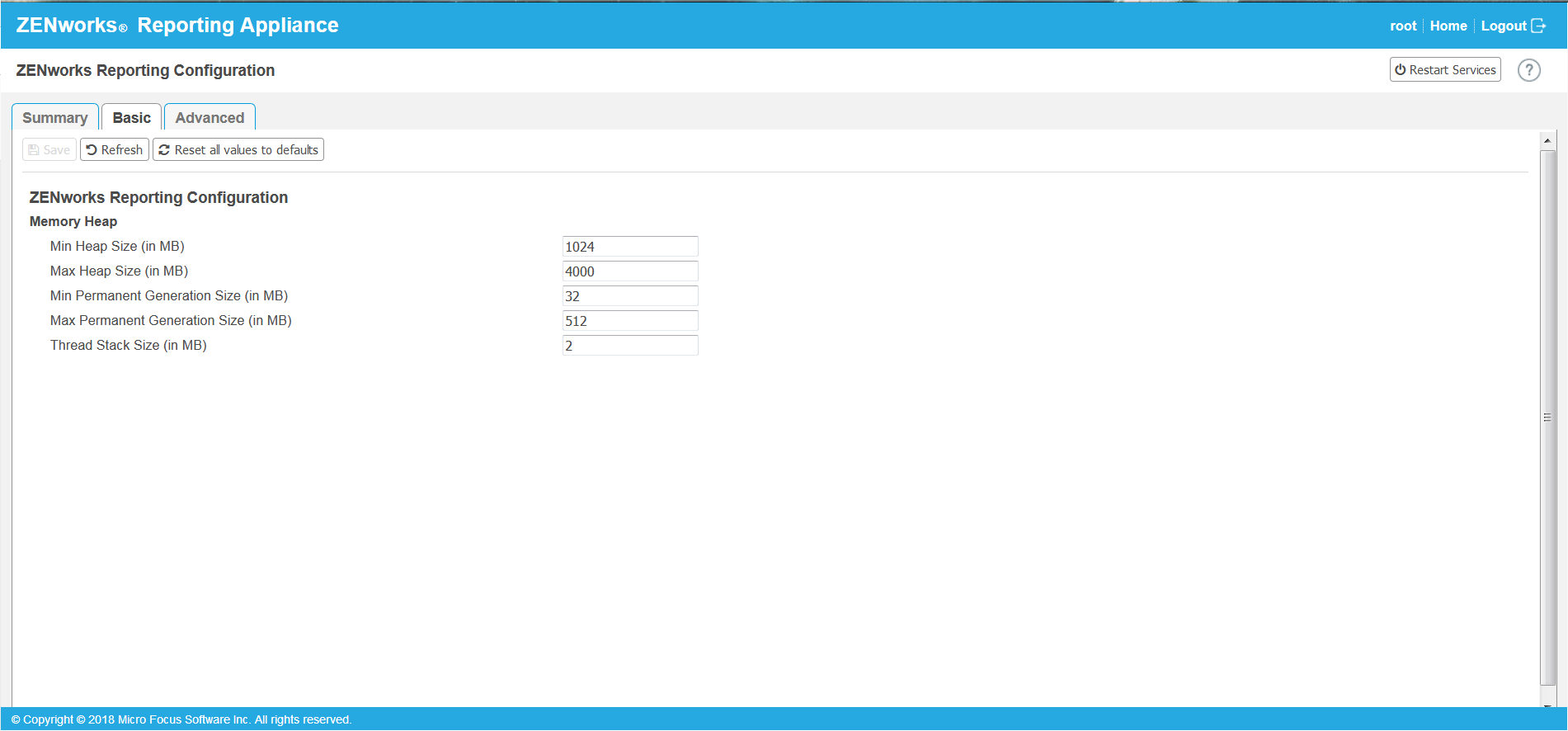
-
Save: Saves the modified settings.
-
Refresh: Refreshes all the ZENworks Reporting configurations.
-
Reset all values to default: Reverts the settings to its original state after configuration. This is the last applied or migrated ZENworks Reporting.
-
Restart Services: Enables you to select the services that need to be restarted for configuration changes and to reflect the changes.
When there is any changes in the configuration file that is associated with the ZENworks Reporting process, then the system determines automatically and process get listed in the Restart Services page.
The Advanced view enables you to view, configure, or edit any server configuration file that is related to ZENworks Reporting, such as Tomcat and ZENworks Reporting.
In the Advance tab the jvmsettings.properties file for minimum and maximum values has no validation functionality. Ensure that you use the values within the range. We recommend you to configure the size using the Basic tab.
Figure 6-3 Tool Bar

By default the file will be in Read-Only mode. To edit a file, toggle the Edit Mode, change the required content of the file, and then Save. Whenever there is any changes to the file, then corresponding process has to be restarted by clicking Restart Services.
The Advanced view has the following options:

-
Download: Downloads the server configuration files.
-
Edit Mode: Enables you to toggle or edit a server configuration file in an editor.
-
Reload: Loads the server configuration file from the file system. Any unsaved changes made in the browser editor will be lost.
-
Reset all values to default: Reverts the file to its original state after configuration. This is the last applied ZENworks Reporting System update.
-
Download all Files: Downloads all the server configuration folders that are displayed in the left pane. The appliance creates a compressed archive of the files to be downloaded.
-
Save: Saves a server configuration file to file system.
-
Restart Services: Enables you to select the services that need to be restarted for configuration changes (in Basic or Advanced view) and to reflect the changes.
When there is any change in the configuration file that is associated with the ZENworks Reporting process, then the system determines automatically and process the list of changes in the Restart Services page.
-
Select Path: Click the select path
 icon to copy the physical path of the configuration file.
icon to copy the physical path of the configuration file.
-
Refresh: Refreshes all the ZENworks Reporting configurations.