8.4 Specifying App Configuration Parameters
As a part of the setup process, many apps require users to specify their email addresses, the port and other configuration settings. The app configuration parameters feature helps in providing the configuration information for apps that support this feature. ZENworks lets you pre-configure this information that become effective as soon as the app is installed on the device. The users are not required to specify these values manually. For each app, the configuration parameters are published in the specific app documentation.
ZENworks also supports app configuration of Micro Focus’ in-house apps, such as Micro Focus Filr, Novell Messenger, and Micro Focus iPrint. For each of these apps, you can obtain their configuration parameters by clicking the following links:
-
Micro Focus Filr: see Key-Value pairs in the Maintenance Best Practices Guide.
-
Micro Focus iPrint: see Key-Value pairs in the Micro Focus iPrint Appliance 3 Administration Guide.
8.4.1 Procedure
To navigate to the App Configuration Parameters page, select Bundles, select a bundle and click the Details tab.
You can pre-configure apps by selecting either one of the following options:
-
Key-value pairs: Click Add and specify the Key and its corresponding Value. You can specify the value as a string, integer, or as a boolean value. You can also specify built-in variables or custom variables as the Value. The following built-in system variables can be used:
-
${LoginName}: Retrieves the user login name in the configured user source.
-
${Email}: Retrieves the first email address associated with the user from the user source.
-
${ActiveSyncLogonName}: Retrieves the ActiveSync logon attribute from the user source. This attribute is used to authenticate to the ActiveSync Server, while configuring an email account on the device.
To specify custom variables, you first need to define these variables by navigating to Configuration > Device Management > System Variables. For more information, see Using System Variables.
-
-
Configuration File: Click Upload to browse and import a configuration file that contains the configuration information of the app. You can also directly specify the file parameters or edit the parameters of the uploaded file in the displayed text box. The configuration file can be obtained from the app vendor.
You need to ensure that a valid configuration file is imported. A sample format of the configuration file is provided below:
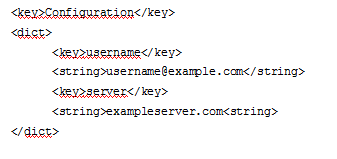
Built-in or custom variables can also be added as string values within this configuration file. The built-in variables applicable while defining key-value pairs can be applied in the configuration file as well. For example:
<key>com.ibm.mobile.connections.user</key>
<string>${LoginName}</string>
The application configuration will be pushed to the device when the application is distributed.
You can also restore the default values set by the app developers for any of the parameters. To do this, select a parameter and click Default on the top panel. The app configuration will be pushed to the device when the app is distributed.