22.0 Setting Up Web Applications
ZENworks Asset Management lets you monitor the usage of Web-based applications or pages. You must define the Web applications before you can generate usage reports.
-
In ZENworks Control Center, click the Configuration tab.
-
Click the Asset Management tab to display the Web Applications panel.
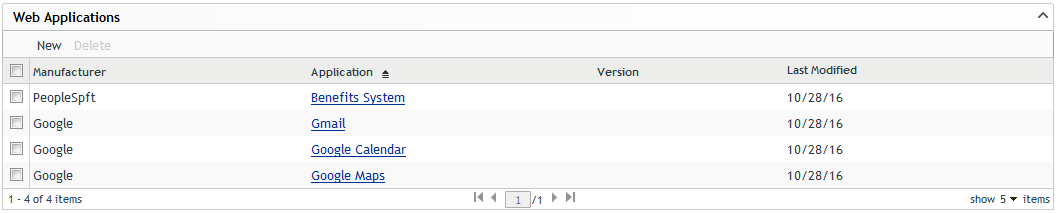
-
In the Web Applications panel, click New to launch the Create New Web Application Wizard. Complete the wizard by using the information in the following table to fill in the fields.
Wizard Page
Details
Application Naming
Fill in the following fields:
Manufacturer: The manufacturer of the Web application.
Application: The application name.
Version: The version of the application.
Application Recognition
A Web application is recognized by the text that is displayed in the browser window’s title bar, excluding the browser name, when viewing the application. You can specify one or more titles or URLs to associate with the Web application.
A Web application is considered to be in use until all windows you have defined are closed.
-
In the Window Title(s) or URLs) field, specify the title bar text that defines the application.
You can use * and ? wildcards in your window titles. The * wildcard represents any number of characters, The ? wildcard represents a single character.
For example, you could create a single Web application for all Google pages with the window title *Google*, or you could create separate applications for Google Search and Google Maps with *Google Search* and *Google Maps*.
-
Click Add.
-
Repeat for additional values. Use the Edit and Remove buttons to change or delete values.
Summary
Review your data. Use the Back button to edit the specified values.
-
-
Click Finish to add the application to the Web Applications list.
NOTE:The reporting for Web application usage and Windows application usage is not different.
You can monitor the usage of any application in two ways:
-
If you keep an application open for a day, the application usage for it is reported during the next day’s scan.
-
If you open an application and close it on the same day, the application usage for that application is reported during the next scan which could either be on the same day or on the next day.
Web Application Usage in Browsers
Calculating the web application usage differs for Internet Explorer, EDGE, Chrome, and Firefox browsers. In Firefox and Chrome browsers, only the tab that is currently being viewed, or the tab that has input focus is monitored for the usage. However, in the Internet Explorer and EDGE browsers, the run-time usage is calculated for all open tabs, whether they are in active usage or not.
ZENworks 2017 offers only experimental support for Chrome and Edge browsers.
By default, web usage tracking is enabled on Internet Explorer and Mozilla Firefox, and disabled on Chrome and Edge. To enable the web usage tracking on Chrome and Edge, add the following registry keys in the HKLM\Software\Novell\ZCM\ path. For more information, see ZENworks Registry Keys Reference
-
WEBUSAGE_IE
-
WEBUSAGE_FIREFOX
-
WEBUSAGE_EDGE
-
WEBUSAGE_CHROME
NOTE:Web application usage is also calculated for the Private or Incognito mode of browsing.