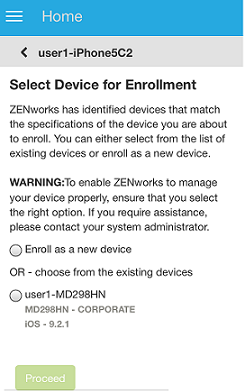17.0 Allowing Manual Reconciliation by the User
When users attempt to enroll their devices, which they have previously enrolled, using the same enrollment mode or a different enrollment mode, ZENworks will update the existing device object in the management zone through auto reconciliation. However, for certain devices auto reconciliation might fail due to the following reasons:
-
ZENworks is unable to access the IMEI number of certain non-cellular Android devices.
-
ZENworks is unable to access the IMEI number of certain Android devices, as the IMEI number is masked.
-
The ActiveSync ID of iOS devices change if they are reset to factory settings before re-enrolling.
Taking these scenarios into account, you can select the Allow manual reconciliation by user option while editing the Mobile Enrollment Policy.
If this feature is turned on and ZENworks is unable to reconcile with the existing device object, then a page is displayed that lets the user manually reconcile to the existing device object.
If the feature is turned off and ZENworks is unable to reconcile with the existing device object, then the device is automatically enrolled as a new device.
To enable this option:
-
Navigate to the Policies section in ZCC.
-
Click the relevant Mobile Enrollment Policy.
-
Click the Details tab.
-
Click Advanced Settings.
-
Click Allow Manual Reconciliation by User.
-
Click Apply.
-
Publish as a new policy or as a new version of the policy.
IMPORTANT:During manual reconciliation, it is important that the user selects the right option. If an incorrect option is selected, then ZENworks will be unable to manage the device properly. If the user has reconciled to an incorrect device object, then both the devices will have to be unenrolled from the ZENworks Management Zone.
Consider the following scenario:
For Android Devices: A user has downloaded the ZENworks Agent app and completed the enrollment procedure for a non-cellular Android device. Subsequently, a device object is created in the ZENworks Management Zone. Later, to enable ZENworks to manage corporate emails on the device, the user configures an ActiveSync account on the same device. After configuring the ActiveSync account, since the IMEI number of this device is not available, ZENworks will be unable to reconcile the device with the existing device object that was created during the ZENworks Agent app enrollment.
In such a scenario, if Allow Manual Reconciliation by User is allowed in the Mobile Enrollment policy and if reconciliation fails, ZENworks sends a mail to the user to complete the enrollment process. When the user re-visits the ZENworks User Portal to complete ActiveSync enrollment, the user needs to select the appropriate device ownership type. Subsequently, the ZENworks User Portal will list all active Android devices associated with the user that are enrolled to the ZENworks Management Zone. The user can select the appropriate device to manually reconcile it to the existing device object. The user also has the option to select Enroll as New Device. Click Proceed.
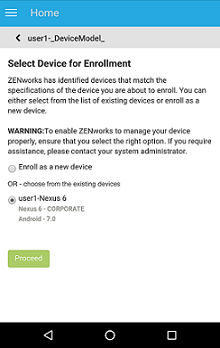
NOTE:If for any reason, platform related information of the device could not be obtained by ZENworks, then the ZENworks User Portal will initially list all the platforms before listing all devices for manual reconciliation. The user needs to select the relevant platform of the device before proceeding further. This page will be displayed regardless of whether the Allow manual reconciliation by user option is selected or not.
In a scenario, wherein an Android device is already enrolled via the ActiveSync mode and the user is about to re-enroll the same device by downloading the ZENworks App, then as a part of manual reconciliation, the ZENworks App will display all active Android devices that are enrolled as Email Only (ActiveSync Only) devices and are associated with the same user.
For iOS devices: An iOS device that was initially enrolled via Email Only mode is fully wiped and retired. You have now unretired the device for the user to re-enroll the device back to the zone using the same enrollment mode. Since the ActiveSync IDs of the re-enrolled device changes, auto reconciliation fails.
In such a scenario, enable Allow Manual Reconciliation by User in the Mobile Enrollment Policy. When the user re-visits the ZENworks User Portal page to complete ActiveSync Only enrollment of the unretired device (see Enrolling an Email Only Device) and after selecting the device ownership type, the ZENworks User Portal will list all active iOS devices associated with the user that are enrolled to the ZENworks Management Zone. The user can select the appropriate device to manually reconcile the device to the existing device object. The user also has the option to select Enroll as New Device. Click Proceed.