11.9 Manually Deploying the Agent on a Macintosh Device
You can deploy the ZENworks Agent to a Macintosh device by downloading the agent installer from the server.
Perform the following steps to install ZENworks agent on a Macintosh device:
-
Before installing the agent on the device, ensure that the device meets the system requirements. For more information, see Managed Device Requirements in the ZENworks 2020 Update 1 System Requirements.
-
On the target device, open the following address to open the ZENworks download page.
http://server:port/zenworks-setup
Replace server with the DNS name or IP address of a ZENworks 2020 Update 1 or later server and replace the port only if the ZENworks Server is not using the default port (80 or 443).
-
Click the name of the agent installer with target platform Macintosh, and then save the file to the local drive of the device.
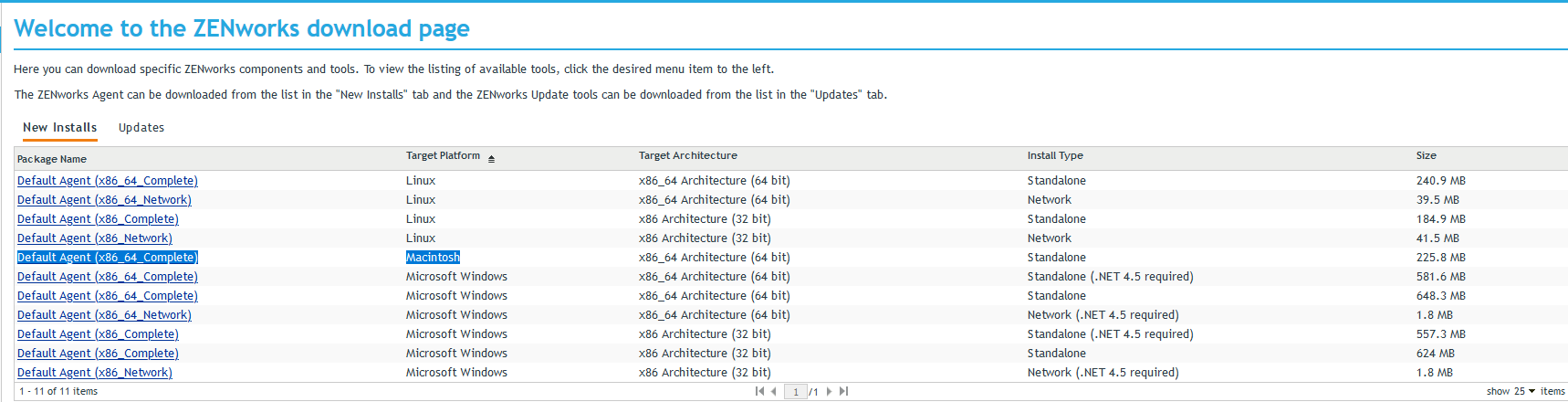
-
Double-click the downloaded installer (ZENworksAgentInstaller.dmg).
-
It extracts and open a window with the installer (ZENworksAgentInstaller)
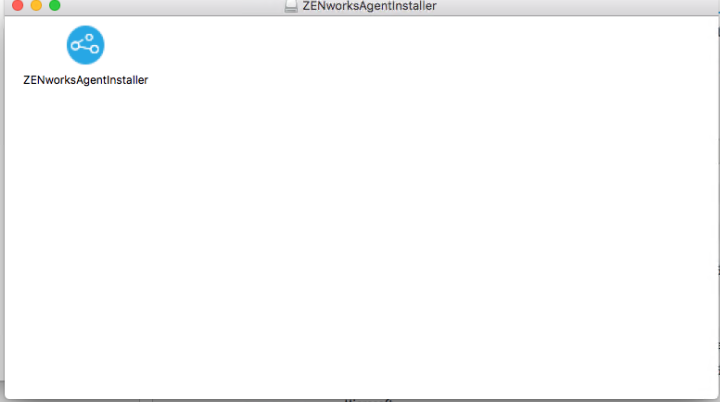
-
Clicking the installer, and specify the administrator credentials.
NOTE:Only users with administrator privilege rights can install the agent.
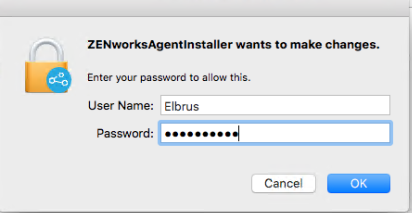
-
Select the required language and click Next.
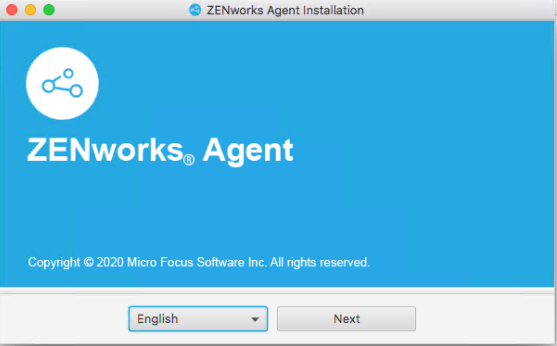
-
Specify the ZENworks server name, port number, and then click Next.
NOTE:
-
Ensure that you specify the server details to which the agent should be registered.
-
Ensure that the specified ZENworks server is up and running with 2020 update1.
You can Provide the ZENworks Primary Server DNS Name or IPAddress along with the port 443.
Example:
Server name: primary1.dns.com
Port: 443
If you are using any non-default port, then specify the non-default port.
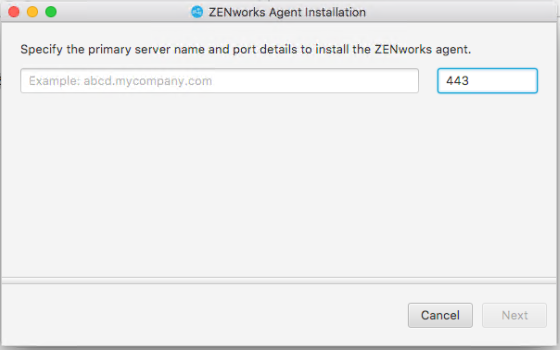
-
-
The root certificate of the server is displayed, click Yes, I accept to add this certificate to the trusted certificate authority store.
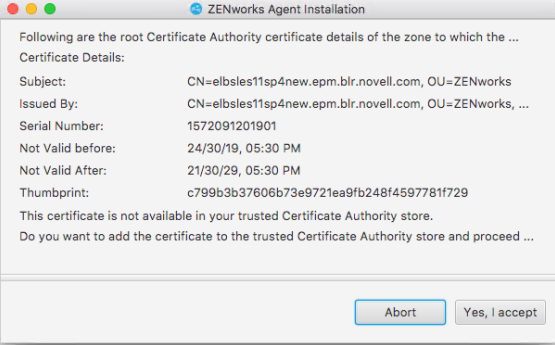
-
After successfully installing the agent, click Finish.
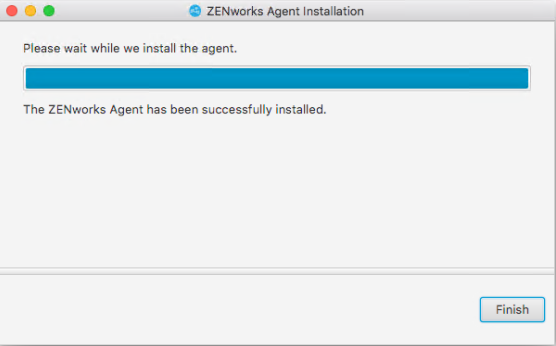
NOTE:If you are installing the agent on a Mac device using VMware Fusion, then a blank page might be displayed. Installing the agent using a virtual machine is not supported.