5.3 Storage
If you have created hard disk partitions (/vastorage and /var), ZENworks Appliance provides tools that allow you to expand the storage space for the /vastorage and /var partitions.
NOTE:Before expanding the storage space for the /vastorage and /var partitions, stop all ZENworks services on the Appliance. To stop the ZENworks services on the Appliance, run the following command as root:
microfocus-zenworks-configure -c Start
For more information, see ZENworks 2020 Appliance vastorage partition fails to expand.
-
Shutdown the appliance.
-
Use the tools provided by your visualization platform vendor to expand the virtual disks that contain the partitions you are expanding.
-
Start the appliance.
-
In the ZENworks Appliance home page, in the Appliance Configuration section, click Storage.
-
In the Appliance Disks Containing Unallocated Free Space section, select the partitions to be expanded.
-
Click Expand partitions.
After clicking Expand partitions, a browser pop-up message is displayed.
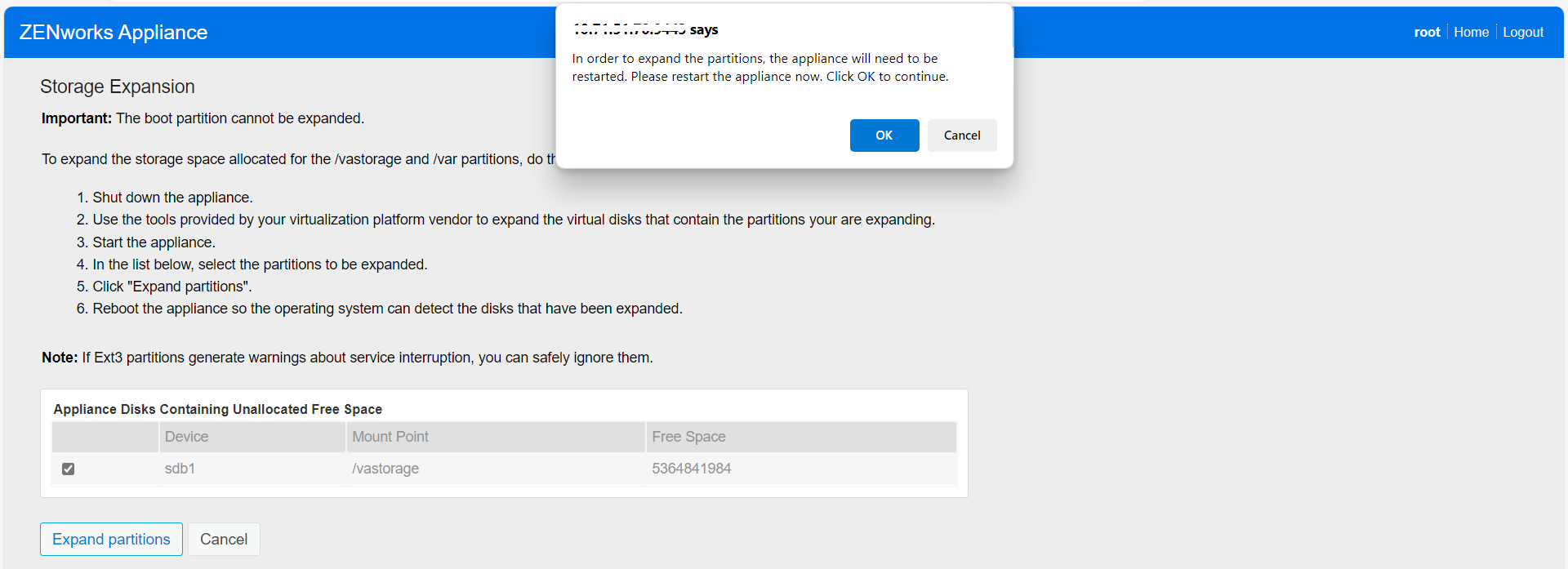
-
Click Ok and restart the appliance so that the operating system detects the volume size change.
NOTE:
-
Expansion of the drive is performed during the shutdown process.
-
If you have installed more than 2 hard disks in your appliance, then use the YaST tool to expand the additional hard disks (other than the root and the vastorage).
-