ZENworks Readme
The information in this Readme pertains to the ZENworks 24.2 release.
1.0 Readme Updates
The following table contains information on the documentation content changes that were made in the Readme document after the initial release:
Table 1 Readme Updates
|
Date |
Readme Item Added or Updated |
|---|---|
|
October, 2024 |
A new known issue is added in the document: |
2.0 Updating to ZENworks 24.2
The current release does not support fresh installation. To update to ZENworks 24.2, ensure that your zone is in ZENworks 23.4, and then update the zone to ZENworks 24.2.
IMPORTANT:
After upgrading to ZENworks 23.4 or later, Remote Management and Imaging will not work
The SHA-1 certificate is NOT supported from ZENworks 23.4 onwards and will break Remote Management and Imaging.
Reminting with SHA-1 certificates will not work anymore. From ZENworks 23.4 onwards, the CA as well as the Primary Server certificates must be SHA-2 certificate, so it is advised to migrate it to SHA-2 certificate. For more information, see Reminting Server Certificates.
Use the following guidelines to plan for the deployment of ZENworks 24.2 in your Management Zone:
-
You must first update the Primary Servers, then update the Satellites, and finally update the Managed Devices. Do not update the managed devices and Satellites (or add new 24.2 managed devices in the zone) until all Primary Servers in the zone have been updated to ZENworks 24.2.
NOTE:Agents might receive inconsistent data from the zone until all Primary Servers are updated. Therefore, this part of the process should take place in as short a time as possible - ideally, immediately after the first Primary Server is updated.
-
If you have initiated a server or CA remint in the zone, wait for that remint to complete before updating your zone to ZENworks 24.2.
-
Regardless of any applied FTF on your ZENworks 2020 Update 2, Update 3, 23.3 or 23.4 server, you can continue to update to ZENworks 24.2.
-
You can directly deploy version ZENworks 24.2 to the following devices:
Device Type
Operating System
Minimum ZENworks Version
Primary Servers
Linux
ZENworks 23.4 and subsequent versions
Satellite Servers
Windows, Linux and Mac
ZENworks 2017 Update 2 and subsequent versions
Managed Devices
Windows, Linux and Mac
ZENworks 2017 Update 2 and subsequent versions
NOTE:Before deploying ZENworks 24.2 on devices, ensure that you have installed .NET Framework version 4.8 or above on the devices.
-
Prior to updating the System Update on Primary Servers, ensure that you have a minimum of 60 GB of disk space to download and deploy the update. The table lists the minimum free disk space required in the following locations:
Location
Description
Disk Space
Linux/Appliance: /opt/microfocus/zenworks/install/downloads
To maintain agent packages.
17 GB
Linux/Appliance: /var/opt/microfocus/zenworks/content-repo
To import the zip file to the content system.
17 GB
Agent Cache
To download the applicable System Update contents that are required to update the ZENworks server.
1.5 GB
Location where the System Update file is copied. This is only applicable for the ZENworks Server that is used to import the System Update zip file
To store the downloaded System Update zip file.
17 GB
-
If you are using ZENworks Service Desk and have configured it to use with ZENworks, then ensure that you provide the port number along with the IP address in the ZENworks Service Desk Admin portal: Setup > ZENworks > ZENworks Setup.
Syntax: <host/IP>:<port>
Example: 10.10.19.123:7443
3.0 Downloading and Deploying ZENworks 24.2
For instructions on downloading system update files from SLD, see Downloading Updates and for deploying, see Deploying Updates.
To use the Check for Updates action within ZCC, to view the list of available updates, you need to first register the System Update Entitlement by performing the steps detailed in the following section:
Re-registering the System Update Entitlement to activate the ZENworks license
-
Log into ZENworks Control Center (ZCC).
-
Navigate to Configuration > Infrastructure Management > System Update Settings.
-
In the System Update Entitlement section, click the Configure link against the Entitlement State field.
-
Specify the Email Address and the Activation Code.
The Activation Code will be available in the Micro Focus Customer Center under System Update Entitlement or ZENworks Configuration Management Activation Code.
-
Click Activate. After the license is activated, you can view the available system updates in the System Updates page by clicking Actions > Check for Updates.
NOTE:
-
When you check for Updates, both ZENworks 23.4 and ZENworks 24.2 will be listed in Available System Updates.
-
While you apply both ZENworks 23.4 and ZENworks 24.2 system updates to Managed Devices, then the device will be rebooted twice.
-
For administrative tasks, see the ZENworks 24.2 documentation site.
IMPORTANT:Do not update the Remote Management (RM) viewer until all the Join Proxy Satellite Servers are updated in the zone. To perform Remote Management through Join Proxy, you need to ensure that the RM viewer version and the Join Proxy version are the same.
Ensure that you read Updating to ZENworks 24.2 before you download and deploy the ZENworks update.
To upgrade your zone to ZENworks 24.2, you need to upgrade all your Primary Servers to ZENworks 23.4 first and then upgrade to ZENworks 24.2. No need to update Managed Devices or Satellite Servers to ZENworks 23.4. After upgrading your Primary Servers to ZENworks 24.2, you can directly deploy the update to all the Managed Devices and Satellite Servers.
This update requires schema changes to be made to the database. During the initial patch installation, the services will run only on the Master or dedicated Primary Server. This is to ensure that other Primary Servers do not try to access the tables being changed in the database.
After the Master or dedicated Primary Server has been updated, the services will resume on the remaining servers and the update will be applied simultaneously if the update is assigned to all the servers.
NOTE:You do not need to manually stop or start the services on the servers during the update. The services will be stopped and started automatically.
When you postpone a system update and log out of the managed device, the system update is applied on the device, based on the deployment schedule.
4.0 Known Issues
This section contains information about issues that might occur while you work with ZENworks 23.4:
4.1 Unable to Prepare System Update on a new Primary Server that is added to an Existing ZENworks 24.2 Zone
On a newly added Linux or Appliance Primary Server running ZENworks 23.4, the ZENworks 24.2 system update fails at the prepare stage, with the following error logged in the prepare-update.log file:
mkdir: cannot create directory ‘/var/tmp/zen/loader’: Permission denied
Workaround:
Restart the ZENloader service on the server by running the following command:
systemctl restart microfocus-zenloader.service
4.2 ZENworks Version not Displayed on the Configuration Page
When you add a new ZENworks 23.4 Primary Server to a ZENworks 24.2 zone, the ZENworks version is not displayed on the Configuration page.
Workaround: This issue can be ignored. The latest ZENworks version is displayed on the Configuration page after the Primary Server is upgraded to ZENworks 24.2.
4.3 Stale Entries in the Database were not Removed even After Canceling a System Update
If you assign a system update to a dynamic group and then cancel the update, the stale entries remain in the database even after you cancel the update.
Workaround: This issue has no functionality impact and can be ignored.
4.4 On a 32-bit Device, the 64-bit ZCC Helper is Getting Downloaded
When you try to initiate a remote connection from a 32-bit device, a message to download and install the ZCC Helper is displayed; however, the 64-bit ZCC Helper is getting downloaded instead of a 32-bit. The 64-bit ZCC Helper could not launched as it is incompatible with a 32-bit device.
Workaround: Depending on the device architecture (32-bit or 64-bit), download and install the ZCC Helper. For more information, see Installing ZCC Helper.
4.5 Agent Communication Fails on Devices not Having Latest Antimalware
Agent communication with the Antimalware Client fails on those devices that do not have the latest version of the Antimalware Client. This issue occurs when you update to ZENworks 24.2 without updating to the latest version of the Antimalware Client.
Workaround: None
Ensure that the Antimalware Client version is 7.9.9.381 or later before updating to ZENworks 24.2.
4.6 When you delete ZENworks Update during deployment and re-import the update, an error is displayed while configuring the update
While ZENworks deployment is in progress, if you delete the update, download, and re-import, then when you try to “Configure Update” from ZCC, the following error is displayed:
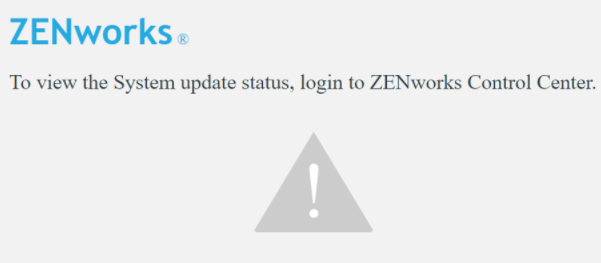
Workaround:
Perform the following actions, and then re-configure the update:
On Linux/Appliance:
-
Go to /var/opt/microfocus/zenworks/content-repo/system-update/<Update GUID>
-
Copy configure-input.war and configure-input.xml from the above location and replace them in the following location:/var/opt/novell/zenworks/ZeUS/webserver/webapps
-
After copying the files, restart ZENworks Updater Service (ZeUS).
5.0 What’s New
For information on the new features in ZENworks 24.2, see ZENworks What’s New Reference.
6.0 Fixed Issues
For information on issues that are fixed in ZENworks 24.2, see Version information and list of fixes.
7.0 Additional Documentation
This Readme lists the issues specific to ZENworks 24.2. For all other ZENworks related documentation, see the ZENworks documentation site.
8.0 Legal Notice
For information about legal notices, trademarks, disclaimers, warranties, export and other use restrictions, U.S. Government rights, patent policy, and FIPS compliance, see https://www.microfocus.com/en-us/legal.
© Copyright 2008 - 2024 Open Text
The only warranties for products and services of Open Text and its affiliates and licensors (“Open Text”) are as may be set forth in the express warranty statements accompanying such products and services. Nothing herein should be construed as constituting an additional warranty. Open Text shall not be liable for technical or editorial errors or omissions contained herein. The information contained herein is subject to change without notice.