5.3 Accessing Bundles
There are three ways for accessing bundles on a ZENworks managed device assigned to you: the ZENworks Application, the ZENworks Explorer, and the ZENworks Agent.
5.3.1 ZENworks Application
The ZENworks Application is a standalone application that you can launch from the Start menu, or you can click the ZENworks icon ![]() from the system tray.
from the system tray.
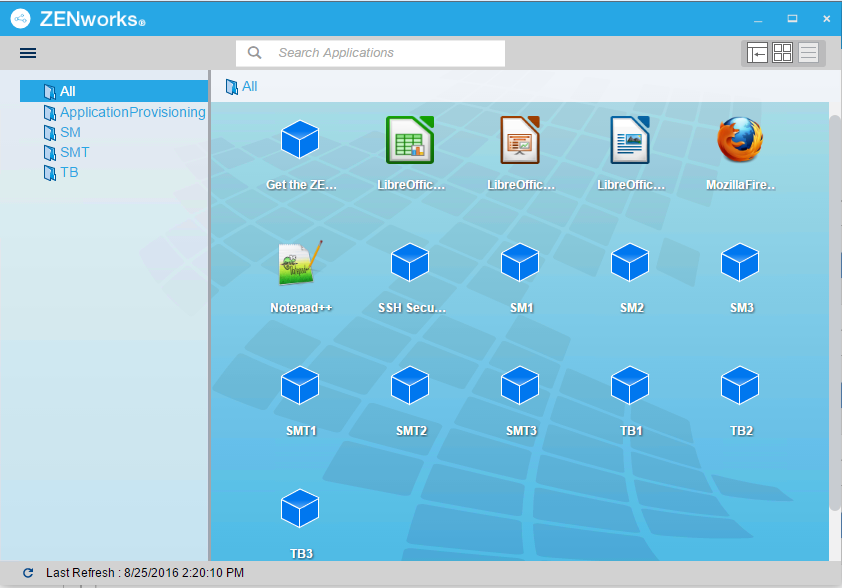
The ZENworks Window left pane displays the following:
-
[All] folder: Contains all bundles that have been distributed to you, regardless of the folder in which they are located.
-
ZENworks folder: Contains all bundles that have not been assigned to a different folder. The ZENworks folder is the default folder for bundles; however, your administrator can create additional folders in which to organize bundles, and can even rename the ZENworks folder.
-
Favorites: Contains all bundles that have been set a favorite. This folder will be displayed only if the setting Enable Users to manage Favorites is enabled in the ZENworks Explorer Configuration Policy.
When you select a folder in the left pane, the right pane displays the bundles that the folder contains You can:
-
Install a bundle or launch an application for an already installed bundle.
-
View the properties of a bundle. The properties include a description of the bundle, information about people to contact for help with the bundle, the times when the bundle is available for use, and the system requirements established for the bundle.
-
Repair an installed application.
-
Uninstall an application. This is an administrator-controlled feature that might not be enabled.
-
Postpone Operation. This feature allows a user to postpone the download of contents until the next refresh. The postpone operation appears only when the content being downloaded is fairly large in size.
5.3.2 ZENworks Explorer
ZENworks Explorer is an extension to Windows Explorer that enables bundles to be displayed in Windows Explorer, on the desktop, on the Start menu, on the Quick Launch toolbar, and in the notification area. The following graphic shows bundles displayed in Windows Explorer.
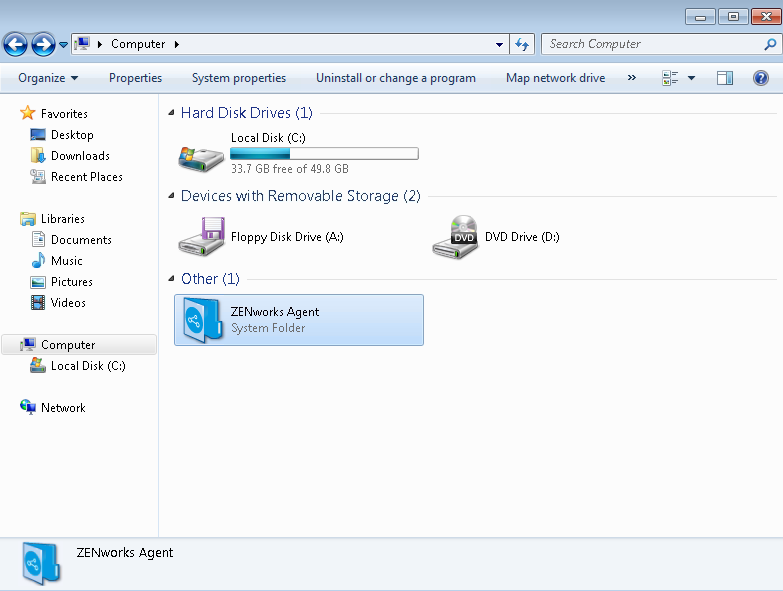
The following graphic shows bundles displayed on the desktop.
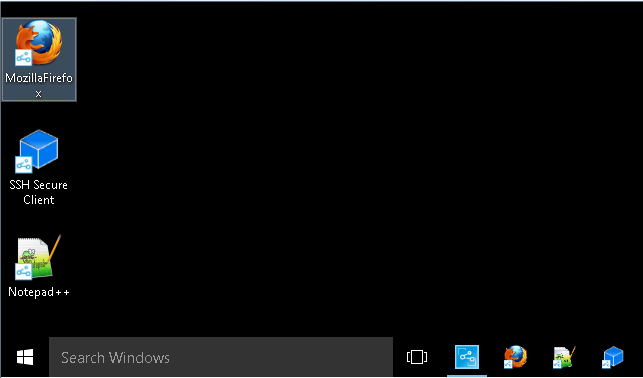
You can perform the same tasks on the bundles in the ZENworks Explorer as you can in the ZENworks Application. You can also view the Favorites folder in the ZENworks Explorer window, which will be displayed only if the setting Enable Users to manage Favorites is enabled in the ZENworks Explorer Configuration Policy.
5.3.3 ZENworks Agent
To open the ZENworks Agent on a Windows device, right-click the ZENworks icon in the notification area, and select Technician Application. This is an administrator-controlled feature that might not be enabled.
The Bundles link, located in the left navigation pane of the ZENworks Agent, lets you view the bundles that are assigned to your device.
The bundle list includes the following information:
-
Name: Displays the name of the bundle. Click the name to display the properties for the bundle, including such information as the version, folder, icon, help contacts, and the time schedules. Based on the configuration of the schedules for the bundle in ZENworks Control Center, the time schedules are as follows:
Time Schedule
Details
No Schedule / Default
No schedule is configured for the bundle
On a Specific Event
Runs the scheduled action when the specified event is triggered such as user login, user logout, or device boot
Relative
Runs the scheduled action relative to a specified number of days, hours, and minutes from when the device is refreshed
Daily
Runs the scheduled action daily at the specified time
Weekly
Runs the scheduled action on the selected day of the week
Monthly
Runs the scheduled action on the selected day of the month
Yearly
Runs the scheduled action on the selected day of the year
Specific Date and Time
Runs the scheduled action once on the date and time specified
Specific Time Interval
Repeatedly runs the scheduled action every xxx months, weeks, days, hours, and/or minutes from the start time
On Refresh
Runs the scheduled action on device refresh
Always
The scheduled action is always active.
Date Specific
Runs the scheduled action on the specified date
Day Range
Runs the scheduled action during the specified time interval
-
Status: Displays the installation status for the bundle.
-
Effective: Displays whether or not the bundle can be used on the device. If the Effective box is selected, the bundle meets all system requirements and schedule constraints to be used. You can click the bundle icon
 to launch the bundle.
to launch the bundle.If the box is not selected, the bundle cannot be used. To find out why, click the bundle name to display the system requirements and schedule properties.