32.2 Filtering the Documents List
You can filter the Documents list to display only the documents that meet certain criteria.
-
In ZENworks Control Center, click Asset Management > Documents.
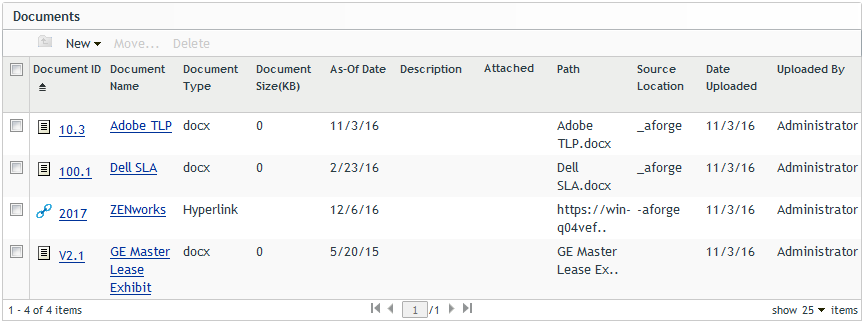
-
In the Search panel (located next to the Documents panel), specify the criteria to use for the filter. A contract must match all criteria to be displayed.
Document ID: Specify the text that the document ID (or folder name) must include. This is a partial match field that is case-insensitive. If the text you enter is included in any part of a document ID, the document matches the criteria.
File Name: Specify the text that the file name must include. This is a partial match field that is case-insensitive. If the text you enter is included in any part of a filename, the document matches the criteria.
Type: Select whether you want to match folders, documents, or both.
File Type: Select a specific file type, or select Any to match any file type.
Attachment Status: Select one of the following to match:
-
Any: Ignore the attachment status. Match any document.
-
Attached: Match documents that are associated with licensed products, contracts, or purchase summary records.
-
Not Attached: Match documents that are not associated with licensed products, contracts, or purchase records.
Include Subfolders: Select this option to search the current folder and its subfolders.
-
-
Click Search to apply the search criteria and filter the list.