ZENworks - Full Disk Encryption Update Reference
The capability to employ ZENworks Full Disk Encryption on UEFI devices is a fundamental change that was made in ZENworks 2017 Update 1 (version 17.1) with a new Linux kernel. This enhancement also greatly increases hardware compatibility with smart card readers for pre-boot authentication. For more information about changes made to Full Disk Encryption in 2017 Update 1, see Full Disk Encryption
in the What’s New in ZENworks 2017 Update 1 reference.
IMPORTANT:This document is applicable if you are updating the FDE Agent on managed devices to version 20.3 from a 17.0 or earlier version. The procedures in this document are NOT needed when updating from a 17.1 or later version.
Before updating any existing encrypted devices to 20.3 from a 17.0 or earlier version, you should carefully review the sections below.
When you are using Full Disk Encryption and update the ZENworks Agent to a version with the new Linux kernel, you have two options:
-
Update FDE: Remove the Disk Encryption policy and decrypt the device, and then update the ZENworks Agent.
This option updates the Full Disk Encryption Agent and gives you the new Disk Encryption features.
-
Do not update FDE: Update the ZENworks Agent without decrypting the device or removing the Disk Encryption policy.
This option does not update the Full Disk Encryption Agent, but does update all the other Agent modules on the device. It enables you to retain your current Full Disk Encryption functionality.
This document describes the following: (1) prerequisites and best practices when updating Full Disk Encryption to a version with the new Linux kernel, (2) what you need to know if you want to keep your current version of Full Disk Encryption, but still want to update the ZENworks Agent, and (3) how to update Full Disk Encryption at a later date on a ZENworks Agent that you previously updated to 20.3 from a 17.0 or earlier version.
1.0 Updating Devices to ZENworks 2020 Update 3
To get the enhancements of the new Linux kernel, you must update your devices to a 17.1 or later ZENworks Agent and employ a new Disk Encryption policy from an updated server. Reviewing the comments in this section will help you to successfully transition Full Disk Encryption to ZENworks 2020 Update 3:
Prerequisites when updating the Full Disk Encryption agent to ZENworks 20.3
Perform the prerequisites below to successfully update the Full Disk Encryption Agent:
-
If you are updating from ZENworks 17.0, enable the Volume Decrypted event in ZENworks Control Center before decrypting any devices. See Monitor Agent Events in ZCC in Step 3 below.
Skip this step for 11.4.3 and earlier versions.
-
Remove Disk Encryption policy assignments from encrypted devices, and refresh those devices to start disk decryption and, if applicable, PBA removal.
See
Policy Removal
in the ZENworks Full Disk Encryption Policy Reference. -
Verify the completion of disk decryption on applicable devices using one of the following methods:
-
Monitor Agent Events in ZCC: This option is only available in 17.0 and later versions of the ZENworks Control Center, and you need to have the Volume Decrypted event enabled before starting decryption. The events display in Audit and Messages > Events > Agent Events.
See
Enabling Change Events
andViewing Generated Change Events
in the ZENworks 2020 Update 3 - Auditing Full Disk Encryption Events reference. -
Registry key value: Open the Search feature from Windows Start on the device, and type regedit in the Search field to open the Registry Editor. In the Registry Editor, go to HKEY_LOCAL_MACHINE\\Software\\SECUDE\\SNB\\FDE. If a device is still in an encryption state: encrypted, encrypting, or decrypting, the registry keys will have the following status of encryption or decryption:
-
DriveInProgress: SZ registry key indicates which drive is encrypted, encrypting, or decrypting by the drive letter.
-
OperationInProgress: DWORD registry key indicates encryption status (1) or decryption status (2).
-
ProgressPercent: DWORD registry key indicates percent complete of encryption or decryption (hex 64 or decimal 100).
If there is not an EncryptionProgress folder with the registry keys provided above, there is not a Disk Encryption policy enforced on the device.
NOTE:You can also run a batch file through the Active Directory or deploy a bundle to run the batch file rather than accessing individual devices to check the registry keys.
-
-
Component status FDE command: Open a command prompt on the device and change the directory (cd) to %ZENWORKS_HOME%\esm. From this directory type zescommand.exe/componentStatus FDE
-
Volume(s) encrypted: If the return value is negative, then a policy is enforced with encryption in place.
-
No policy or encryption: If the return value is positive, there is no Disk Encryption policy in place or initialized.
-
-
FDE About Box: Open the Full Disk Encryption About box on the device, and check the encryption Status. For more information, see
Accessing the Full Disk Encryption Agent
in the ZENworks Full Disk Encryption Agent Reference.
-
-
After first verifying they are not referencing managed devices, delete unused 17.0 or earlier version Disk Encryption policies.
To verify no devices are being referenced, select the policy in the ZENworks Control Center, and verify there are no Device, User, or Group assignments in the Relationships page.
For deleting a policy, see
Deleting Policies
in the ZENworks Full Disk Encryption Policy Reference.
Once you successfully remove Disk Encryption policies from devices, decrypt drives, and delete old Disk Encryption policies, you are prepared to update the ZENworks Agent to ZENworks 20.3 and to create and apply a new Disk Encryption policy.
For information on updating ZENworks, see the ZENworks System Updates Reference.
For information on creating and applying a new Disk Encryption policy, see Policy Deployment
in the ZENworks Full Disk Encryption Policy Reference.
Best Practices
You cannot successfully apply a 17.0 or earlier Disk Encryption policy to a Full Disk Encryption Agent running ZENworks 20.3.
-
For the reason stated above, you should delete pre-17.1 Disk Encryption policies after removing them from Full Disk Encryption agents that you are updating to 20.3.
-
When deleting a pre-17.1 Disk Encryption policy, ensure that it is not referencing a managed device. See Step 4 in the prerequisites below.
-
We recommend that any new Disk Encryption policies you create in ZENworks have 20.3 appended to the policy name until you have a management zone that is free of any pre-17.1 Disk Encryption policies.
A ZENworks 2020 Update 3 server will also append the policy version to the Administrator Notes on the Summary page for any new Disk Encryption policies created in the ZENworks Control Center.
2.0 Postponing ZENworks 2020 Update 3 on the Full Disk Encryption Agent
We recognize that you may need to postpone the update of the ZENworks 20.3 Full Disk Encryption Agent on some of your managed devices. If this is the case, you can still update servers and the ZENworks Agent on your devices. Any devices that still have a Disk Encryption policy in place during the update will not apply the update to the Full Disk Encryption Agent.
Considerations when not updating the Full Disk Encryption Agent to 20.3:
Although we encourage you to fully update all devices, postponing the update of the Full Disk Encryption Agent enables you to focus on devices that need this update while delaying or excluding the update of devices that do not.
Why would I not update Full Disk Encryption?
-
The device has an OPAL-compliant self-encrypting drive that is using native hardware encryption and drive locking only (no software encryption), and you want to continue to use it that way.
-
The device encryption is working fine, and the device does not require any of the later version encryption functionality mentioned in the What’s New in ZENworks 2017 Update 1 reference.
What if I delay the update of Full Disk Encryption?
-
Pre-17.1 Disk Encryption policies will remain enforced with their current capabilities (17.0 or earlier version policies) on devices with a 20.3 ZENworks Agent until you remove them.
-
A Disk Encryption policy created on a ZENworks 20.3 server cannot be successfully enforced on a 17.0 or earlier Full Disk Encryption Agent.
-
Updating the Full Disk Encryption Agent to 20.3 on a ZENworks Agent that was previously updated to 20.3 from a 17.0 or earlier version requires a different process than the standard update with the ZENworks Agent. See Updating Full Disk Encryption on a 20.3 Device.
3.0 Updating Full Disk Encryption on a 20.3 Device
As stated in the previous sections, if you update your server and the ZENworks Agent to ZENworks 20.3 from a 17.0 or earlier version, but leave a Disk Encryption policy in place on the device, the Full Disk Encryption Agent will continue to run the older version and not complete the update, even though the other ZENworks modules will update to the new version. This section provides information for updating the Full Disk Encryption Agent to ZENworks 20.3 on a device that already has the ZENworks 2020 Update 3 Agent installed.
To update a 17.0 or earlier Full Disk Encryption Agent on a 20.3 or later ZENworks Agent:
-
If you are updating from ZENworks 17.0, enable the Volume Decrypted event in ZENworks Control Center before decrypting any devices. See Monitor Agent Events in ZCC in Step 3 below.
Skip this step for 11.4.3 and earlier versions.
-
Remove the Disk Encryption policy assignment from the encrypted device, and refresh the device to start disk decryption and, if applicable, PBA removal.
See
Policy Removal
in the ZENworks Full Disk Encryption Policy Reference. -
Verify the completion of disk decryption by doing one of the following:
-
Monitor Agent Events in ZCC: This option is only available in 17.0 and later versions of the ZENworks Control Center, and you need to have the Volume Decrypted event enabled before starting decryption. The events display in Audit and Messages > Events > Agent Events.
See
Enabling Change Events
andViewing Generated Change Events
in the ZENworks 2020 Update 3 - Auditing Full Disk Encryption Events reference. -
Registry key value: Open the Search feature from Windows Start on the device, and type regedit in the Search field to open the Registry Editor. In the Registry Editor, go to HKEY_LOCAL_MACHINE\\Software\\SECUDE\\SNB\\FDE. If a device is still in an encryption state: encrypted, encrypting, or decrypting, the registry keys will have the following status of encryption or decryption:
-
DriveInProgress: SZ registry key indicates which drive is encrypted, encrypting, or decrypting by the drive letter.
-
OperationInProgress: DWORD registry key indicates encryption status (1) or decryption status (2).
-
ProgressPercent: DWORD registry key indicates percent complete of encryption or decryption (hex 64 or decimal 100).
If there is not an EncryptionProgress folder with the registry keys provided above, there is not a Disk Encryption policy enforced on the device.
NOTE:You can also run a batch file through the Active Directory or deploy a bundle to run the batch file rather than accessing individual devices to check the registry keys.
-
-
Component status FDE command: Open a command prompt on the device and change the directory (cd) to %ZENWORKS_HOME%\esm. From this directory type zescommand.exe/componentStatus FDE
-
Volume(s) encrypted: If the return value is negative, then a policy is enforced with encryption in place.
-
No policy or encryption: If the return value is positive, there is no Disk Encryption policy in place or initialized.
-
-
FDE About Box: Open the Full Disk Encryption About box on the device, and check the encryption Status. For more information, see
Accessing the Full Disk Encryption Agent
in the ZENworks Full Disk Encryption Agent Reference.
-
-
After first verifying they are not referencing managed devices, delete unused 17.0 or earlier version Disk Encryption policies.
To verify no devices are being referenced, select the policy in the ZENworks Control Center, and verify there are no Device, User, or Group assignments in the Relationships page.
For deleting a policy, see
Deleting Policies
in the ZENworks 2020 Update 3 Full Disk Encryption Policy Reference. -
Follow one of the procedures below to update the Full Disk Encryption agent on the device to ZENworks 2020 Update 3. These scenarios assume that you have already updated the ZENworks Agent to 20.3 and the Full Disk Encryption Agent did not successfully update at that time because you had a Disk Encryption policy enforced.
-
Redeploy the update package: You can run this option for more than one device by using a Quick Task. To use the Quick Task option to redeploy the update:
-
Go to Devices > Workstations, and select the applicable device(s) or group(s).
-
Open the Quick Task drop-down menu, and select Verify Last Update.
This will run the FDE Update MSIs on the selected devices.
-
-
Update FDE using a quick task: Do the following in ZENworks Control Center:
-
Browse to and select a device group, device folder, or device(s).
-
Click Quick Tasks to open the drop-down menu, and select Verify Last Update.
This will run each MSI from the system update on applicable devices.
-
-
Update FDE using the Admin Command Prompt: Do the following to rerun the Update MSI files on the device:
-
Copy the MSI files below from the server to the device, such as C:\Temp.
Server copy location: %ZENWORKS_HOME%\install\downloads\msi folder.
-
novell-zenworks-fde-api- version-number .msi
-
novell-zenworks-fde-sec- version-number .x86_64.msi
-
novell-zenworks-fde- version-number .msi
-
-
Open the Administrator Command Prompt on the device and run each command below in sequence using the version numbers from the files you copied.
-
msiexec.exe /i novell-zenworks-fde-api-version-number.x86_64.msi /qn /L*v C:\Windows\Temp\fde_api_install_Log.txt
-
msiexec.exe /i novell-zenworks-fde-sec- version-number .x86_64.msi /qn UPGD=1 ADMINPWD={11111111-2222-3333-4444-555555555555} WMIQUERY=0 /L*v C:\Windows\Temp\fde_sec_install_Log.txt
-
msiexec.exe /i novell-zenworks-fde- version-number .msi /qn /L*v C:\Windows\Temp\novell-zenworks-fde_install_Log.txt
NOTE:You can also setup batch files to rerun the MSIs if they are available on a network share or somewhere the agent can access them.
-
-
-
4.0 Workflow Diagram
Use the diagram below as a quick reference for the different workflows that are discussed in this document:
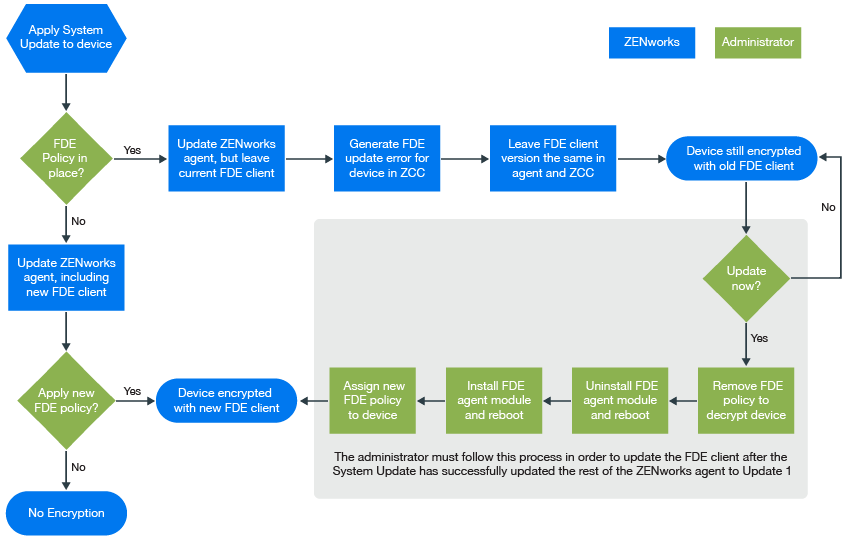
5.0 Legal Notice
For information about legal notices, trademarks, disclaimers, warranties, export and other use restrictions, U.S. Government rights, patent policy, and FIPS compliance, see https://www.microfocus.com/about/legal/.
© Copyright 2008 - 2024 Open Text
The only warranties for products and services of Open Text and its affiliates and licensors (“Open Text”) are as may be set forth in the express warranty statements accompanying such products and services. Nothing herein should be construed as constituting an additional warranty. Open Text shall not be liable for technical or editorial errors or omissions contained herein. The information contained herein is subject to change without notice.