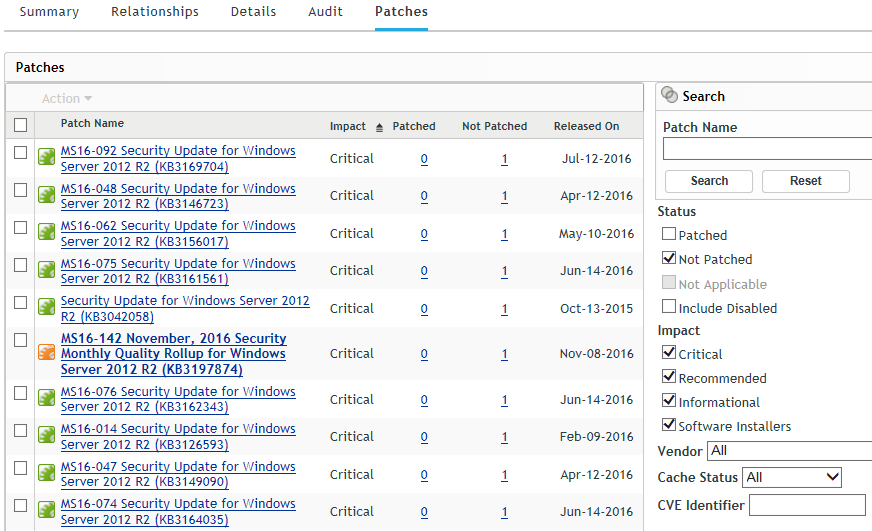5.2 Viewing Patches for a Device
Device patches are the patches associated with a selected device (a server or a workstation). The patches listed for a specific device are the ones that are applicable only for that device. The following sections describe device patch information for ZENworks Patch Management:
To view the patches for a specific server or workstation device:
-
Click Devices in the navigation menu.
A page displaying the root folders for each type of device appears:
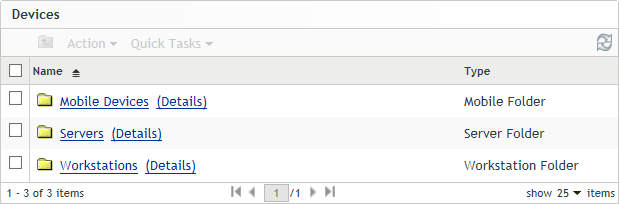
The Servers folder is the root folder for all managed servers and the Workstations folder is the root folder for all managed workstations.
-
Click the Servers or Workstations link.
A list of server or workstation groups classified on the basis of their operating systems appears.
Any of the following device icons might appear on the Servers or Workstations page:
Icon
Status

Message Status: Normal
Device Status: Bundle and policy enforcement successful

Message Status: Warning
Device Status: Bundle and policy enforcement successful

Message Status: Error
Device Status: Bundle and policy enforcement successful

Message Status: Error
Device Status: Bundle and/or policy enforcement failed on one or more bundles or policies.
A specific device, type of device, or device with a given status can also be found using the Search feature on a group page. The following filters are available:
Filter Item
Result
Name
Searches for devices with a particular name.
Type
Searches for devices of a specific type or group.
Operating System
Searches for devices running a particular operating system.
Test Status
Searches for devices based on its ZCM test status.
Message Status
Searches for devices that display a particular message status.
Compliance Status
Searches for devices based on their compliance status, Yes or No.
Device Status
Searches for devices based on the device status.
ERI Status
Searches for devices using disk encryption based on ERI status, Yes or No.
-
Click a required group (Server, Dynamic Server, Workstation, Dynamic Workstation Group) to view details of the group and the members of the group. Alternatively, you can click a managed device in the group.
If you click a managed device, a page displaying details about the managed device or member is displayed, as shown in the following figure, where the name az-tp-win2012r2 for the managed device is an example. The network administrator decides the name of the managed device.
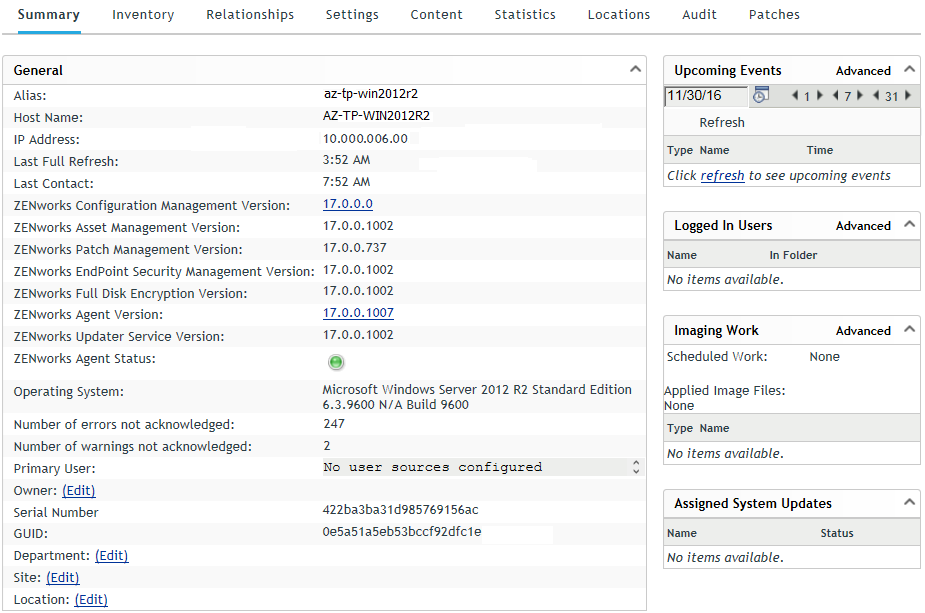
-
Click the Patches page (either from a group or device page) to display the patches associated with the group or device: