22.0 Specifying Content to be Hosted
Because Content role devices retrieve their content from their parent Primary Servers, any content that you want hosted on a Satellite must also be hosted on its parent Primary Server.
When you create relationships between content and content servers (ZENworks Primary Servers and Satellites) by using the Select Content to Update Wizard, these relationships adds to any existing relationships. The selected content is hosted on the content server in addition to the content already existing on the server.
Consider the content for Bundle A and Policy B is hosted on Server 1 and not on Server 2. Select Bundle A and Policy B, then use the Select Content to Update Wizard to include the content on Server 2. During the next scheduled replication, Bundle A and Policy B are added to Server 2.
To specify the content to be hosted:
-
In ZENworks Control Center, click the Configuration tab. In the Server Hierarchy section, select the check boxes next to the Satellites with the Content role that you want to designate as the hosts for one or more pieces of content.
-
Click Action > Specify Content to launch the Select Content to Update Wizard.
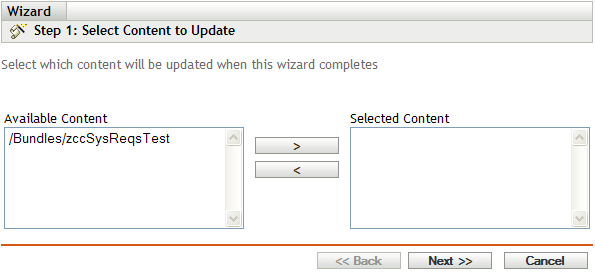
-
In the Available Content list, select the desired content.
You can use Shift+click and Ctrl+click to select multiple bundles or policies.
-
Click
 to move the selected content to the Selected Content list.
to move the selected content to the Selected Content list. -
Click Next.
-
Click Finish to create the relationships between the content and the content servers.
Depending on the relationships created, the content is replicated to or removed from content servers during the next scheduled replication.