1.45 Searching for an Item
To search for Items in the CMDB use the Search button on the Configuration>Items screen.
To search for an Item:
-
Click
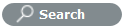
A search page is displayed with the options to search across the Team, Item Status, Manufacturers, Global Items, Item Ownership, Item Categories and Types. There is also the option for the search results to return deleted Item information.
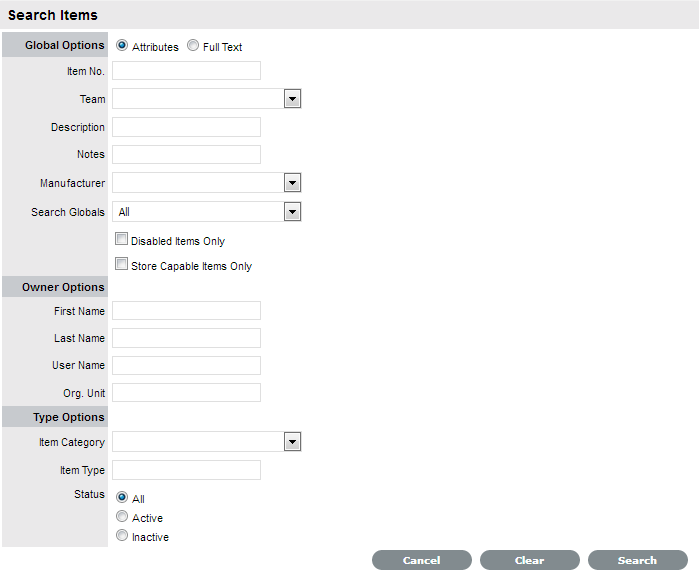
-
Define any Item Attributes
To complete a Full Text search select that option and then enter relevant text in the Term field. (See: Full text searches.)
-
Click
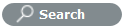
A list of Items will be displayed.
For an advanced search on specific Item details, it is necessary to enter the Item Category. When this is selected the Item search page will expand:
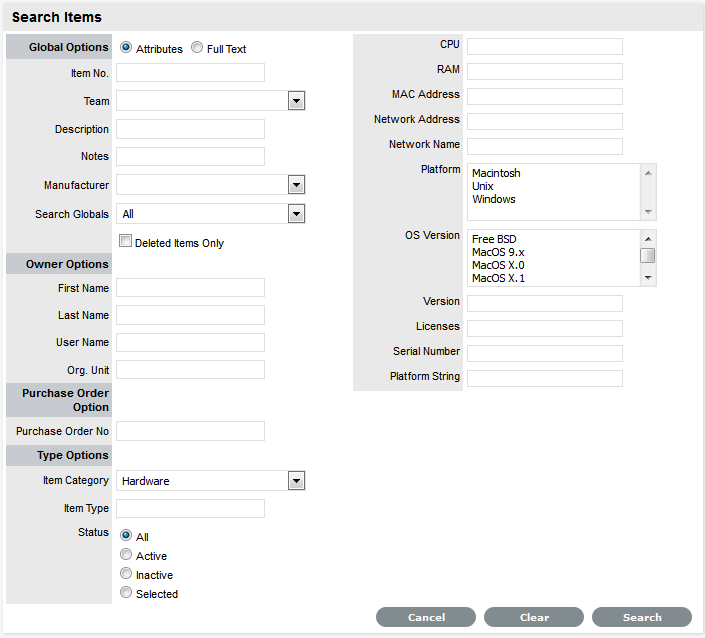
1.45.1 Tips on searching for an Item:
-
Select the Deleted Items Only option to return a list of all Items that have been deleted in the system. To re-enable these deleted Items, once the search is executed, select the Item ID# followed by
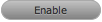
-
To search on an Item's Status, first select the Item Category
-
To search on attribute fields of an Item, first select the Item Category
-
To return a list of Items that are allocated to Customers or Org Units, select the Assigned Only option from the Search Globals drop-down list.