1.47 Bulk Item Update
The new ownership details for multiple Items can be added using the Bulk button within the Items list view. This functionality allows Users to add one or more Customers or Organizational Units to multiple Items within one screen. If the Items have mixed ownership before the update, and these details are no longer relevant, the current ownership details need to be adjusted within each individual Item.
If Parent/Child Relationships are configured for the Items, only the Parent Items' ownership details can be updated. The related Child Items will automatically adopt the amended Parent ownership details.
Multiple Items can also be deleted using the Bulk Item button.
To update multiple Items:
-
Go to Configuration > Items
The Items List View is displayed.
-
Check the boxes next to the Items numbers that need to be updated

-
Click
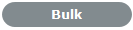
The Bulk Update screen is displayed with the Details and Ownership fields available for amending. The only Owners displayed within the Ownership field, are those who are assigned ownership to all Items included in the bulk update.
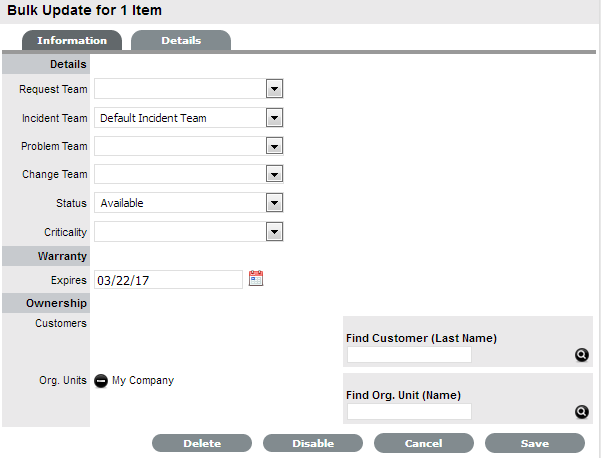
-
Amend the relevant Details
The options include Team, Status, Criticality, Warranty or Ownership for the Items, as required, or select the Delete option to remove the Items from the Items List.
-
For Items that require Ownership adjustments, click
 next to the Owner details if the relationship is to be deleted
next to the Owner details if the relationship is to be deleted
-
Use the Find options for the Customer and Organizational Unit owner information to be added
Click
 without entering names in the Search Fields to return a complete list of Customers or Org Units.
without entering names in the Search Fields to return a complete list of Customers or Org Units.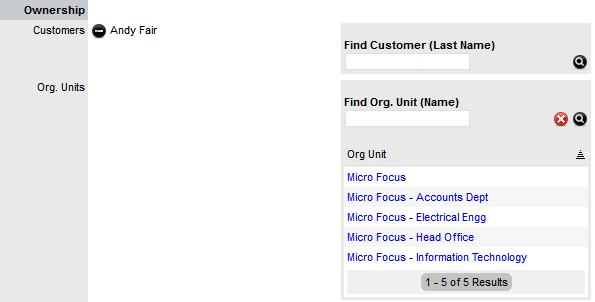
-
Click on the relevant new owner link within the Find box to add the owner
-
Select Save.
The Details and Ownership information of all Items are updated.