10.4 Monitoring Software Usage
After you’ve inventoried devices, you can run reports to view how much the devices’ applications are used. ZENworks Asset Management includes standard reports for application usage by product, user, and device. You can also customize reports to provide more detailed or focused information. For example, Asset Management includes a predefined custom report that shows application that have not been used in the last 90 days.
To run a report that shows how much a specific application is used:
-
In ZENworks Control Center, click the tab, then click the tab.
-
In the Software Usage Standard Reports panel, click to display the list of application usage reports.
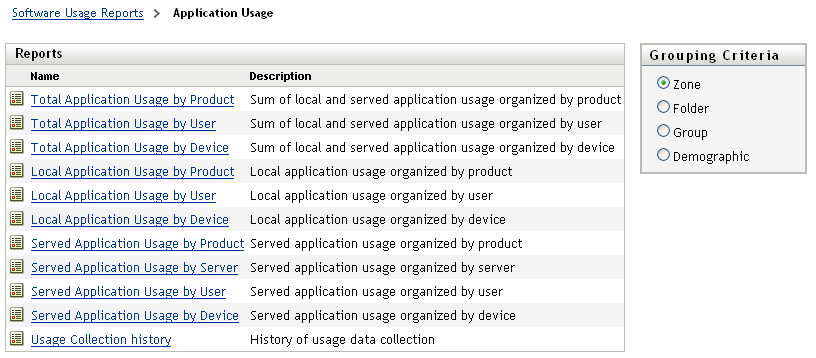
-
In the Reports panel, click .
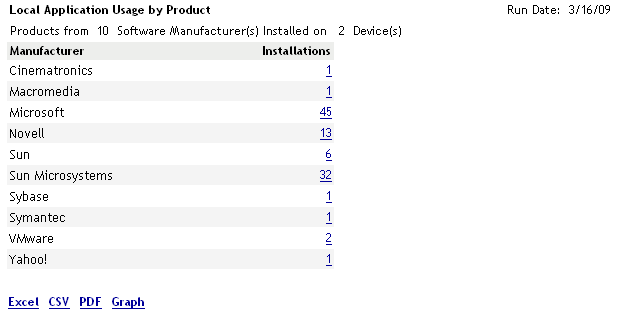
The report shows all the products, grouped by software manufacturer, that are installed on the devices.
-
Find a manufacturer whose products you want to see, then click the number in the Installations column to display the installed products.
The resulting report shows the current number of installations for each product, how many of the installations have been used, when it was last used, and other usage information.
-
If you want to change the time period for the report, or change the list of products displayed (all products, used products, or unused products), click at the bottom of the report.
There are many other standard and predefined custom reports that you can use. For additional information about application usage reports, see Reports
in the ZENworks 11 Asset Management Reference.