C.1 Date Specific
The Date Specific scheduling option lets you specify one or more dates on which to run the event.
Figure C-1 Date Specific Schedule
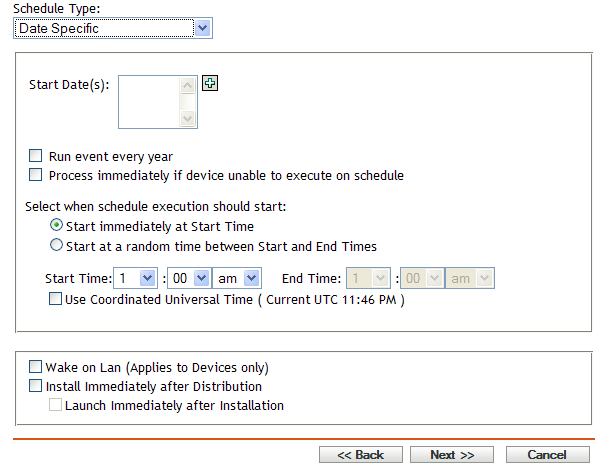
Start Dates:
Click  to display a calendar you can use to select a date for the event. You can add multiple dates one at a time.
to display a calendar you can use to select a date for the event. You can add multiple dates one at a time.
Run Event Every Year: Select this option to run the event every year on the dates shown in the Start Date(s) list.
Process Immediately if Device Unable to Execute on Schedule: For some reason, if the event does not run on the schedule you configured, to trigger the event immediately, select Process immediately if device unable to execute on schedule.
Select When Schedule Execution Should Start: Select one of the following options:
-
Start Immediately at Start Time: Starts the event at the time you specify in the Start Time field.
-
Start at a Random Time between Start Time and End Time: Starts the event at a randomly selected time between the time you specify in the Start Time and End Time fields. You can use this option to avoid possible network overload from concurrently scheduled events.
Use Coordinated Universal Time (UTC): The Start Time is converted to Universal Coordinated Time (UTC). Recommended, if the management zone is across geographical locations. Select this option to indicate that the Start Time you entered is already in Coordinated Universal Time and should not be converted. For example, suppose you are in the Eastern time zone. If you enter 10:00 a.m. and select this option, the Start Time is scheduled for 10:00 UTC. If you don’t select this option, the Start Time is scheduled for 14:00 UTC because Eastern time is UTC - 4 hours.