33.3 Scheduling a Custom Report
You can schedule a report to run automatically and send out notifications to individuals when it is ready.
You must have already defined an SMTP e-mail server if you want to send e-mail notifications. This is done through the SMTP Settings option ( tab > panel > > ).
-
In ZENworks Control Center, click the tab.
-
For license compliance and license allocation reports, click the tab, then click .
or
For software usage reports, click the tab.
or
For contract management reports, click the tab, then click .
-
In the Custom Reports panel, open the folder containing the report you want to run.
-
Click the report you want to schedule.
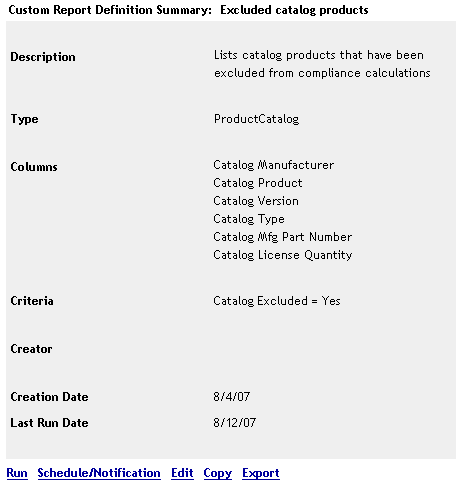
-
Click .
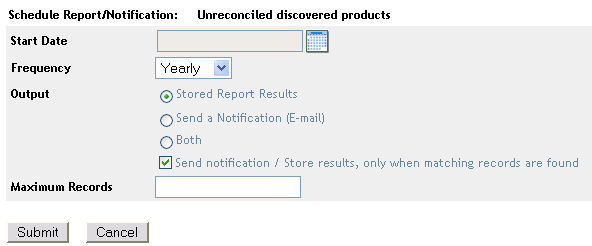
-
Fill in the following fields:
Start Date: Click
 to specify the first day that you want the report generated.
to specify the first day that you want the report generated.
Frequency: Select how often you want to generate the report: yearly, monthly, weekly, daily, once, or never.
Output: Select what you want to happen when the report is generated. You can simply store the report, send an e-mail notification that the report is ready, or both. You can also choose to store the results or send a notification only when the report includes data.
If you select or , you must configure the e-mail notification:
-
: Send the report as an Microsoft Excel file or PDF file attached to the e-mail, or include a link to the report stored on your ZENworks server.
-
: Specify the name to be included in the From field of the e-mail.
-
: The Contacts list includes the individuals whose e-mail addresses are listed in the Inventory database. If the list does not include the e-mail addresses you need, you can import the addresses or use the field. For information about importing e-mail addresses, see
Configuring E-mail Addresses
in the ZENworks 11 SP3 Asset Inventory Reference.To add a recipient from the Contacts list, select the recipient, then click
 to add the recipient to the To list.
to add the recipient to the To list.
-
: You must add at least one default recipient. To do so, you can use this field or the field. To use this field, specify at least one address (for example, pjones@novell.com). Separate addresses with commas.
Maximum Records: Specify the maximum number of records to include in the report.
-
-
Click .
The report runs at the scheduled times.