13.2 Encrypting Multiple Files
You decrypt multiple files by selecting a folder rather than an individual file.
-
Launch the File Decryption utility (ZESDecrypt.exe).
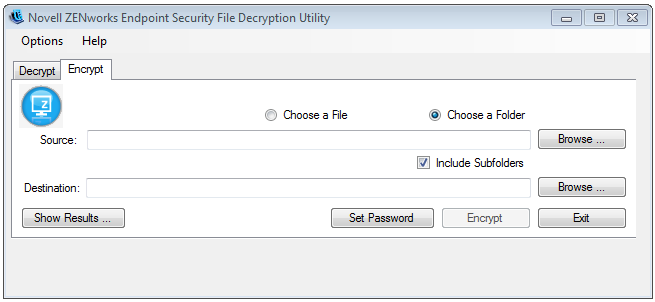
-
Select the option.
-
In the field, click , select the desired folder, then click .
-
If the folder includes subfolders with files you want to encrypt, select .
-
In the field, click , select a folder in which to place the encrypted files, then click .
If you included subfolders when selecting the source, the encryption process preserves the subfolder structure under the destination folder.
-
If desired, click the menu to change what happens to the original files after they are encrypted and how file conflicts are resolved.
Delect options: By default, the original, unecrypted file is retained after the encrypted copy s created. Select if you want the utility to delete the original file from the source folder after copying the encrypted file to the destination folder.
File conflict options: By default, you are prompted if a file has the same name as a file in the destination folder. Select if you want the utility to automatically skip the file without prompting you. Select if you want the utility to automatically overwrite the existing file without prompting you.
-
Click , specify the encryption password, provide a password hint (optional), then click .
-
Click .
-
Click to monitor the encryption progress.