26.2 Configuring Default Settings
Before you can create a notification for a contract date, you must configure the default date notification settings. When you create a date notification, the notification is populated with the default settings. You can then customize the settings as necessary.
-
In ZENworks Control Center, click Asset Management > Contract Management > Date Notifications.

-
Click Action > Default Date Notification Settings.
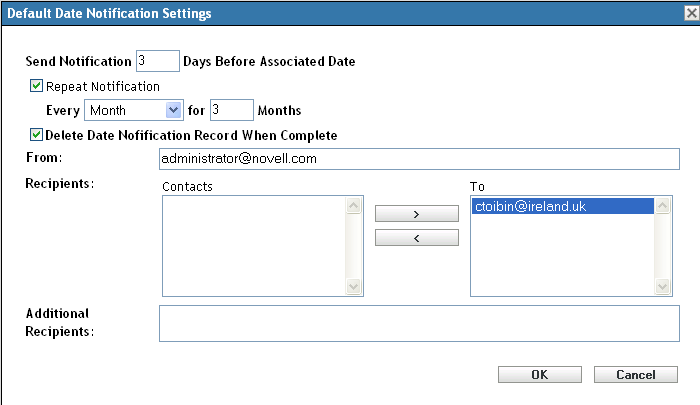
-
Set the defaults for the following fields:
Number of days before date to send notification: Specify the lead time for the notification.
Repeat Notification: Select this option to repeat the notification, then select the frequency (Monthly, Weekly, or Daily) and the number of times. For example, if you specify a lead time of 90 days, you could repeat the notification monthly by setting the Repeat Notification field to Monthly and the Number of times to repeat field to 3.
Delete date notification record when complete: Select this option to delete the notification after all instances of the notification have been sent.
From: Specify the e-mail address you want to appear in the From field of the e-mail notification.
Recipients: You must add at least one default recipient. To do so, you can use this field or the Additional Recipients field.
If the Contacts list contains addresses, select an address and move it to the To list. The Contacts list contains e-mail addresses only if they have been imported from the Inventory data (see
Configuring E-mail Addresses
in the ZENworks 11 SP4 Asset Inventory Reference).Additional Recipients: You must add at least one default recipient. To do so, you can use this field or the Recipients field. To use this field, specify at least one address (for example, pjones@novell.com). Separate addresses with commas.
-
Click OK.