5.0 Logging Agent Events
The Endpoint Security Agent logs information to the device’s local disk. This includes events related to application control, firewall management, hardware device control, data encryption, and much more.
By default, the logging level is set to Warning. If necessary, you can change it to Debug, Informational, or Error to gather more or less information. Log files, which are named Log_YYYYMMDD_HHMMSS_NNNN.txt, are located in the following hidden directories:
-
Windows XP: c:\Documents and Settings\All Users\Application Data\Novell\ZES\Logs
-
Windows Vista/7/8: c:\ProgramData\Novell\ZES\Logs
For troubleshooting, you should set logging according to the directions of Novell Support and re-create the circumstances that led to the error to see if it can be repeated.
To change the logging level:
-
On the device, double-click the
 icon in the notification area, then click Endpoint Security.
icon in the notification area, then click Endpoint Security.
-
In the Endpoint Security Agent Actions section, click About to display the About dialog box.
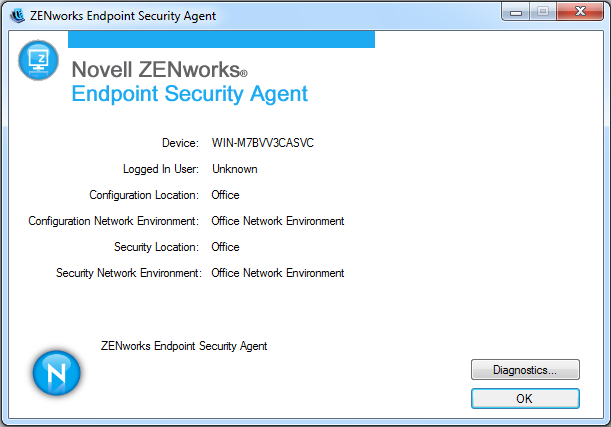
-
Click Diagnostics.

-
Click Logging.
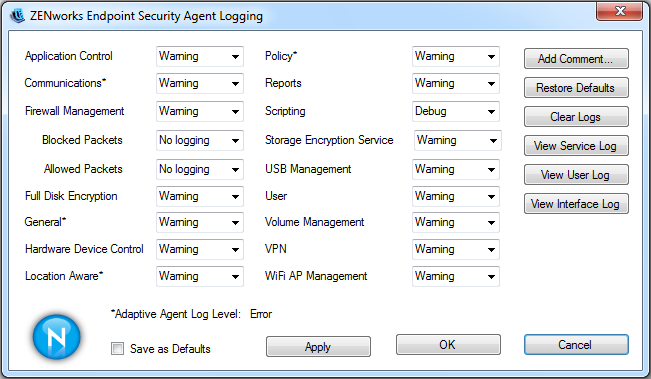
-
Change the logging levels as desired.
By default, all logging events are set to Warning, but you can set each listed event to the following:
Debug: Turns on every possible message and includes Informational, Warning, and Error messages.
Informational: Records all events when they occur, such as when a network connection event begins and ends.
Warning: Records errors that have occurred but are solvable and do not prevent the client from running.
Error: Records errors that have occurred and prevent the client from running.
-
If you want to save the new settings as the default settings, select Save as Defaults.
The settings become the new default settings. If you change the settings at a later time and then decide that you want to go back to the default settings, you can click Restore Defaults.
-
To insert a comment into the current log file, click Add Comment, type the comment, then click OK.
The comment is inserted as the next entry in the log file.
-
Click OK to exit the dialog box.