10.0 Clearing Security Policies
The Endpoint Security Agent allows you to clear assigned security policies. Clearing policies is different than overriding policies (see Section 7.0, Overriding Security Policies). When you override policies, the policies can be reloaded during the current session and the Data Encryption policy is not affected. When you clear policies, all policies, including the Data Encryption policy, are removed and are not replaced until the Windows device reboots and the Endpoint Security Agent refreshes its information from the ZENworks Server.
When you clear policies, you can choose to clear all policies, device-assigned policies, user-assigned policies, zone-asssigned policies, and system (or resource) policies. This, in combination with the viewing the effective policies (see Section 8.0, Viewing Effective Policies) and the status information (see Section 9.0, Viewing Status Information), can provide important information as you troubleshoot issues with policy enforcement.
To clear security policies from a device:
-
Make sure you have enabled the device to accept an override password. For information, see Section A.0, Override Password.
-
On the device, double-click the
 icon in the notification area, then click Endpoint Security.
icon in the notification area, then click Endpoint Security.
-
In the Endpoint Security Agent Actions section, click About to display the About dialog box.
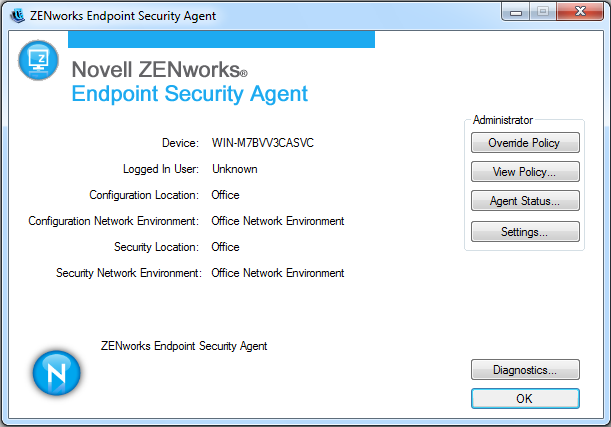
-
Click Settings.
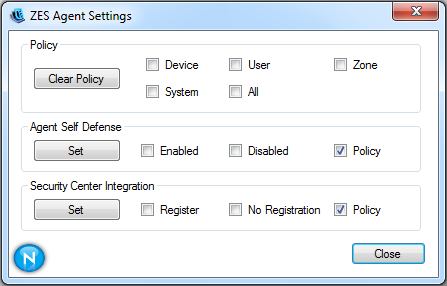
-
In the Policy section, select the policies you want to clear:
Device: Clears all device-assigned policies.
User: Clears all user-assigned policies.
Zone: Clears all zone-assigned policies.
System: Clears the Endpoint Security Agent’s internal (resource) policies.
All: Clears all policies.
-
Click Clear Policy.
-
After you finish clearing policies, click Close to exit the dialog box.