8.2 Launching the Recovery Application from a BartPE ERD
The instructions in this section assume that you have completed the following prerequisites:
-
Created a BartPE ERD. If not, see Section 7.0, Creating a BartPE Emergency Recovery Disk.
-
Included the device’s emergency recovery information (ERI) file on the ERD or copied it to a removable media device (such as a USB drive) that can be read by the Windows device. If not, see Section 3.0, Retrieving ERI Files and Passwords.
To launch the Emergency Recovery application:
-
If the device’s ERI file is on a removable storage device (such as a USB drive), insert it into the Windows device.
This is required so that the removable storage device can be recognized during the bootup of the Windows device.
-
Reboot the Windows device by using the ERD.
The BartPE desktop is loaded.

-
(Conditional) To change the keyboard layout from the default English-US to another language, click the Go menu > System > Keyboard Layout, then follow the prompts to change the language.
-
Click the Go menu > Programs > FinallySecure ERD to launch the Emergency Recovery application.
The application launches, scans the device, then displays the main window. The application provides different menu options for standard hard disks versus self-encrypting hard disks. The screen shot below is for standard hard disks.
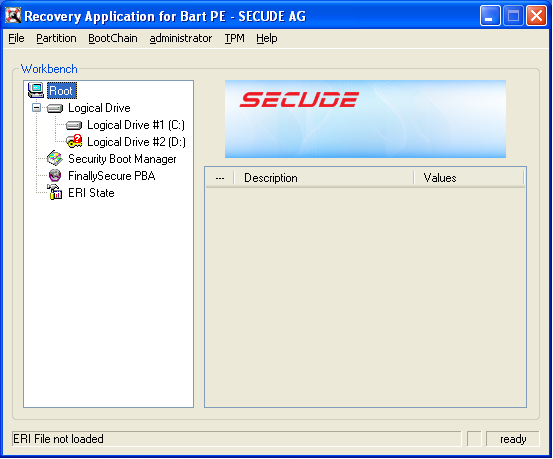
-
Click File, then click one of the following options to load the device’s ERI file:
-
Open ERI file: Opens Windows Explorer so that you can browse to and select the correct ERI file. After you select the ERI file, you are prompted for the ERI password.
-
Load ERI from Cache: Prompts you for the password for the device’s cached ERI file, then loads the file. If you do not know the password, you can view it in ZENworks Control Center under Full Disk Encryption > Emergency Recovery. If the device has multiple ERI files, the cached file is the most recent file listed. If the cached file was not uploaded, you won’t have access to the correct password and you need to use an older ERI file. See Section 2.0, About ERI Files for more information.
The Emergency Recovery application displays that the file is loaded.
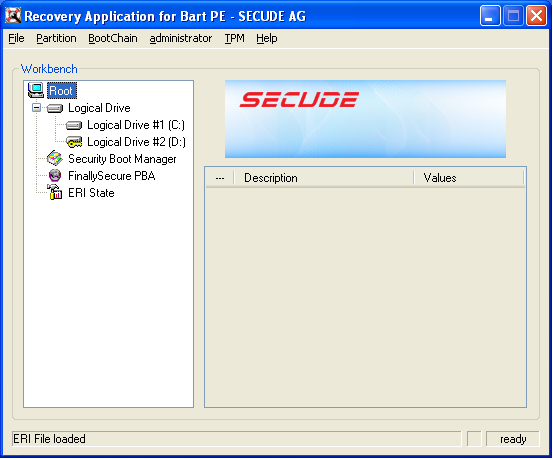
-
-
Perform the necessary recovery operations. See the following sections for instructions: