9.2 Repairing the Boot Chain
This section applies to standard hard drives encrypted by ZENworks Full Disk Encryption. It does not apply to self-encrypting drives.
If a device cannot locate the ZENworks partition at boot time, the boot chain might be damaged. You can repair the damaged boot chain. During the repair process, the Emergency Recovery application rewrites all of the files necessary to start the device and resets the ZENworks PBA settings to the defaults. This means that all PBA user accounts are removed.
To repair the boot chain:
-
Make sure you have launched the Emergency Recovery application and loaded the device’s ERI file. See Launching the Emergency Recovery Application.
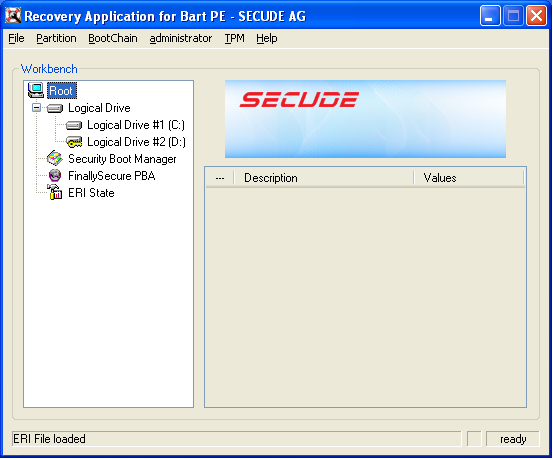
-
Click the BootChain menu > Repair BootChain to display the Repair Boot Information dialog box.
-
Choose one of the following options:
-
Repair FDE / Deactivate PBA (BartPE): Repairs the boot chain and deactivates the ZENworks PBA.
-
SBS-bootsector overwriting (Windows PE): Repairs the boot chain and deactivates the ZENworks PBA.
-
Self-init options: These options are available only if the Repair FDE / Deactivate PBA or SBS-bootsector overwriting option is not selected. After the boot chain is repaired, the ZENworks PBA remains active and you can use one of the following options to initiate user capturing on the first reboot of the device:
-
All Users SelfInit: Enables user capturing for either user ID/password or smart card authentication.
-
SmartCard SelfInit: Enables user capturing for smart card authentication only.
-
Password SelfInit: Enables user capturing for user ID/password authentication only.
-
-
-
Click OK to start the repair process.
-
When the repair process is complete, close the application.
-
Shut down the device, then restart it.