10.0 Using the ZENworks PBA Helpdesk for PBA Override (User)
PBA Override uses the challenge-response methodology. The device user must provide a ZENworks administrator with a request ID and challenge sequence that can be used to generate a response sequence in ZENworks Control Center. When the response sequence is entered at the device, it authorizes the user to bypass the PBA for a set number of times.
The following steps explain how to use the ZENworks PBA Helpdesk to override the PBA. The steps must be performed on the device where the override is required. In addition, the ZENworks administrator must perform the steps in Section 11.0, Generating a Response Sequence for PBA Override (Administrator) to provide the user with the required response sequence.
|
|
-
Start the device so that it boots to the ZENworks PBA login screen.
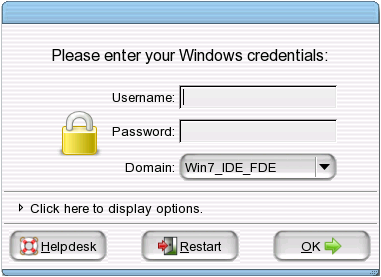
-
Click Helpdesk.

-
Make sure that Deactivate pre-boot authentication is selected, then click Next.
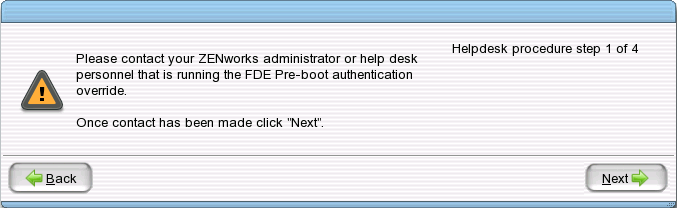
-
Contact your ZENworks administrator, then click Next to display the Request ID dialog box.

-
Give the request ID to your ZENworks administrator, then click Next to display the Challenge Sequence dialog box.

-
Give the challenge sequence to your ZENworks administrator, then click Next to display the Response Sequence dialog box.
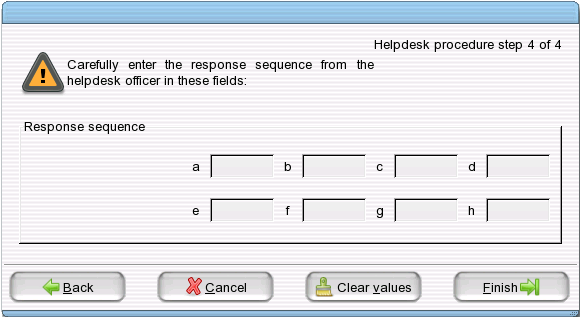
-
Enter the response sequence you receive from your ZENworks administrator.
If you enter a value incorrectly, the box is outlined in red. Enter the value again before proceeding with the next value.
-
Click Finish.
The device boots to Windows.
