7.3 Using the Full Disk Encryption Agent
You can use the Full Disk Encryption Agent to change the user’s PBA password to match the Windows password.
To change the user’s PBA password, you must know the FDE Administrator password for the policy assigned to the device, or you must know the ZENworks Adaptive Agent override password or key.
-
On the device, double-click the
 icon in the notification area, then click Full Disk Encryption.
icon in the notification area, then click Full Disk Encryption.
-
In the Full Disk Encryption Agent Actions section, click About to display the About dialog box.
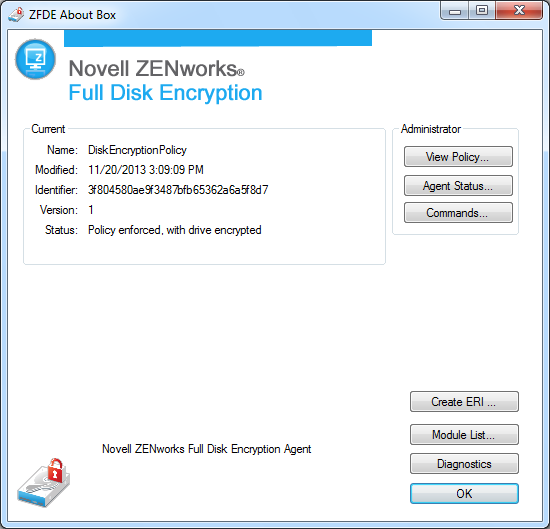
-
Click the Commands button.
-
Supply the password, then click OK to display the Commands dialog box.
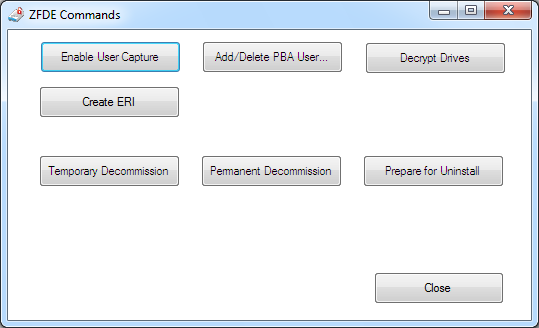
-
Click the Add/Delete PBA User button.
-
Provide the following:
User Name: Specify the user name for the user whose password you want to change.
User Password: Specify the user’s Windows password. This becomes the PBA password.
User Domain: Specify the user’s Windows domain name. If the user is not a member of a domain, you can specify the computer name or leave the field blank.
If you don’t know the domain or computer name, you can cancel to exit the dialog box, close the Commands dialog box, click the Agent Status button, click the PBA tab, then scroll down to the User List at the bottom of the page. The user name and domain/computer name are listed in the PBA User Name column, with the domain/computer name listed second (after the colon).
-
Click OK to change the PBA password.