2.3 Running an Inventory Scan
You can run a scan four different ways:
-
Using a device Quick Task
-
Using a device task
-
Using the ZENworks Icon menu (this runs a scan of the local machine only)
-
Using a schedule
To run an inventory scan using a Quick Task:
-
In ZENworks Control Center, click Devices, then click the Managed tab.
-
Click the folder with the desired device(s) and select one or more devices that you want to inventory.
-
Click Quick Tasks > Inventory Scan.
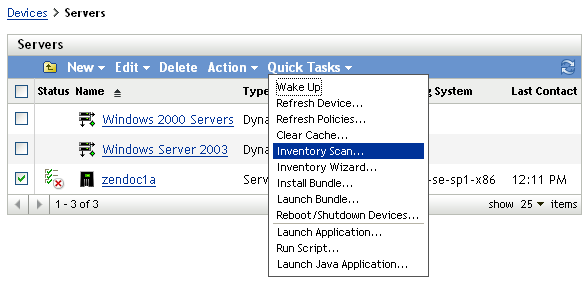
A Quick Task Status dialog box appears, showing the progress of the scan.
To run an inventory scan using a device task:
-
In ZENworks Control Center, click Devices, then click the Managed tab.
-
Open the folder with the desired device and click the device.
-
In the device tasks panel, click Server Inventory Scan if it’s a server; click Workstation Inventory Scan if it’s a workstation.
To run an inventory scan using the ZENWorks Icon menu:
NOTE:This feature is only available if the User Can Initiate Scan option is selected on the Inventory configuration page. For more information, see Configuring an Inventory Scan.
-
Right-click the ZENworks Icon and select Show Properties.
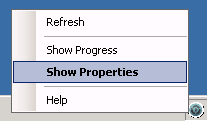
-
Click Inventory.
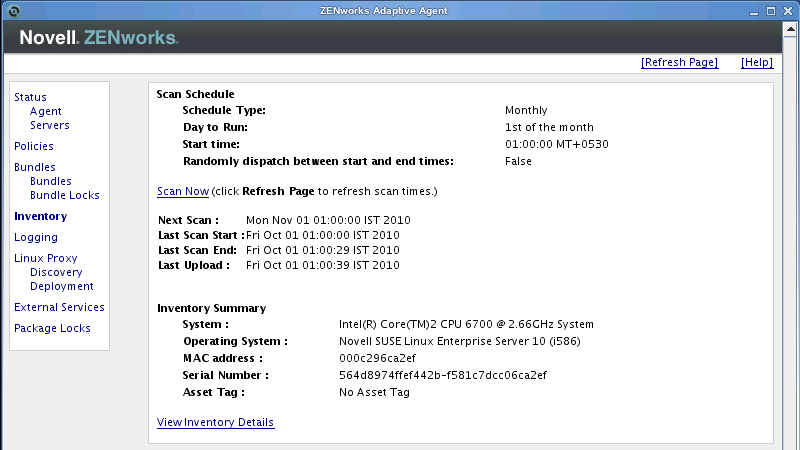
-
Click Scan Now.
-
(Optional) Click Refresh Page to update scan times.
To run an inventory scan by using a schedule, see Scheduling an Inventory Scan.