6.3 Creating Local Software Products
Local Software Products are created from software files associated with a product. Before you can create a Local Software Product, you need to run an inventory scan that has been configured to search for those files. For information on configuring and running an inventory scan, see Section 2.0, Scanning Managed Devices and Section 3.0, Scanning Inventory Only Devices.
To create, edit, or delete a Local Software Product, you need the Create/Delete Local Products rights enabled from the Management Zone > Zone rights.
To create local software products:
-
In ZENworks Control Center, click Configuration, then click the Asset Inventory tab.
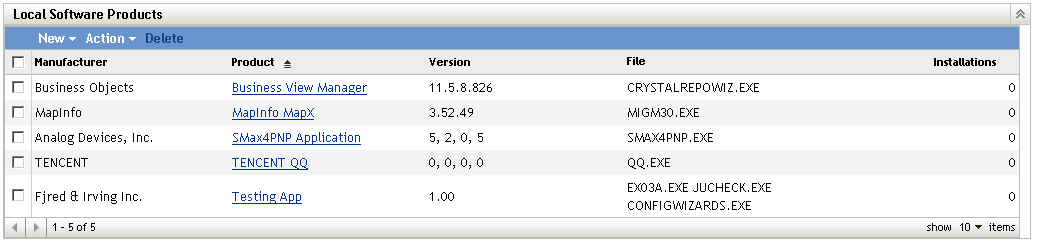
-
In the Local Software Products panel, click either New > Create from Software Files by Machine or New > Create from Unique Software Files.
Clicking Create from Software Files opens a report definition that you can run to list all the software files on each machine in the Management Zone according to the way the inventory scan was configured.
Clicking Create from Unique Software Files opens a report definition that you can run to list all the software files that are not associated with a known software product as identified in the ZENworks Knowledgebase. The files are identified using Version Recognition Block (VRB) product information.
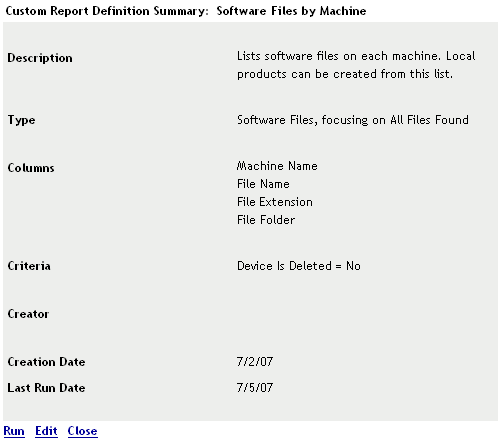
-
Click Run.
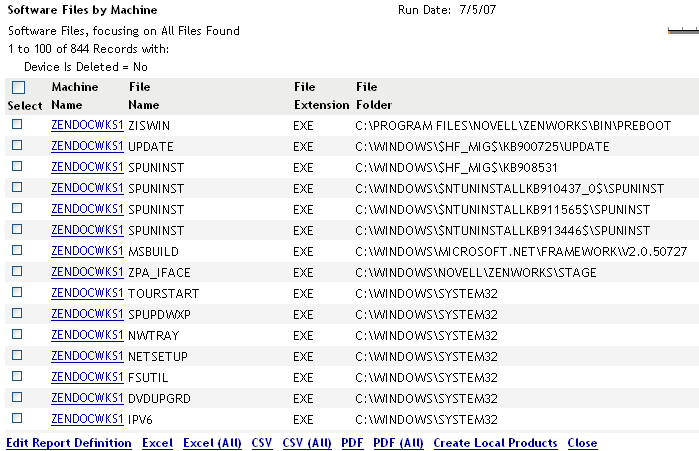
-
Select the files you want to use to create Local Software Products.
This page also allows you to edit the report definition and export the records to Excel, CSV, and PDF formats. For more information on editing the report definition, see Editing a Custom Report.
-
Click Create Local Products.
A dialog box appears, confirming that the products have been created.
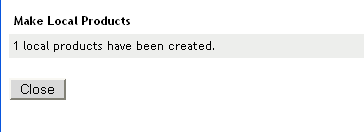
-
Click Close.
The selected products appear in the Local Software Products panel on the Configuration page.