9.2 Editing the Component Data
-
Search for a component, as shown in Searching for a Component and Viewing Component Data.
-
Click a product name to view the component details. To add new hardware or edit the serial number or asset tag of existing hardware, log in to the Inventory Collection Editor as an administrator from your managed device. For more information, see
Working with the Inventory Collection Editor
in the Novell ZENworks11 Adaptive Agent Guide.The Component Details panel opens, displaying the following details about the component, along with any administrator-defined fields:
-
Machine Name: The name of the machine.
-
Product: The name of the product.
-
Asset Tag: The asset tag number.
-
Serial Number: The component’s serial number.
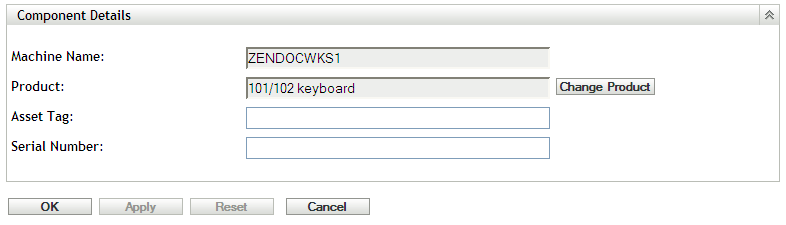
-
-
Click Change Product to open the Product Search window, where you can search for and select a new product name.
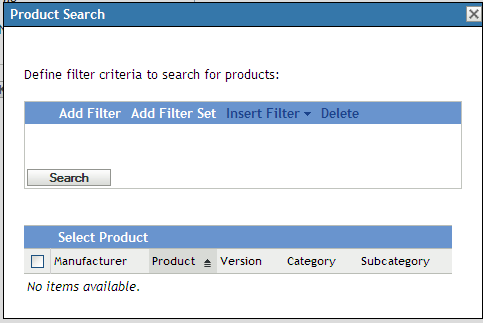
-
Select your filter criteria, then click Search.
-
Select a product from the list, then click Select Product.
-
Edit the other fields as desired.
-
Click OK or Apply.
9.2.1 Using Administrator-Defined Fields
You can add administrator-defined fields to the Component Details panel to show additional information about the component. For example, you could add a field called Malfunctioning, with a Yes or No choice selection to show the product’s working status. For more information on creating administrator-defined fields, see Section 7.0, Using Administrator-Defined Fields.