5.1 Creating Roles
You must be logged in either as a Super Administrator or as an Administrator with grant rights to create roles.
A role can include one or more rights categories. You can create as many roles as you need. To create a role:
-
In ZENworks Control Center, click Configuration.

-
Click the Administrators tab.

-
In the Roles panel, click New to open the Add New Role dialog box:
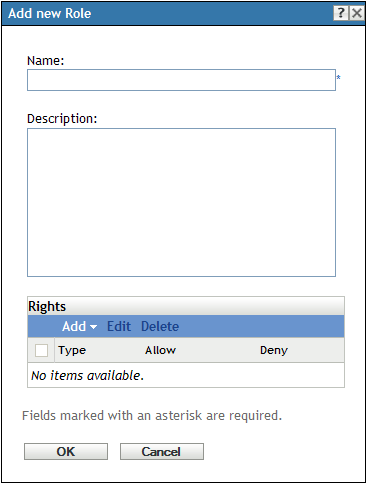
-
Fill in the following fields:
Name: When specifying a name, do not use characters such as / \ * ? : " ' < > | ` % ~. These characters are invalid and are not allowed in administrator role names. For more information on conventions to follow, see
Naming Objects in ZENworks Control Center
in the ZENworks 11 SP4 ZENworks Control Center Reference.Description: Provide optional information to identify the role.
Rights: Click Add, select a rights category you want to include in the role, configure each of the right’s privileges, then click OK to add the rights to the Rights list. You can allow the privilege, deny the privilege, or leave the privilege unset. If you select the Unset option, the privilege is not applied (denied or allowed) unless it is set elsewhere in ZENworks (for example, on an administrator account, an administrator group, or another role). For more information about rights, see Section 7.0, Rights Descriptions.
-
When you are finished adding rights to the role, click OK to save the role.
-
To assign the role to administrators or administrator groups, see Section 5.2, Assigning Roles.