13.0 Removing Satellites from the Server Hierarchy
You can remove a Satellite from the Server Hierarchy listing when that device is no longer needed to perform Satellite functions. The Satellite can have any version of the ZENworks Adaptive Agent installed. The device’s object isn’t removed from ZENworks; it is just removed from the Server Hierarchy listing. The device is still a managed device in your ZENworks Management Zone. However, it will not contain the replicated content, imaging services and data, or the rolled-up collection‑information.
When you remove a Satellite, the managed devices that used it must be reconfigured to use another server for content, collection, imaging and authentication purposes. For more information, see Adding Closest Servers to Locations
in the ZENworks 11 SP4 Location Awareness Reference.
You cannot use this option to remove a Primary Server from the listing.
To remove a Satellite:
-
For the Satellite that you want to remove, make a note of all devices that are using it for authentication, content, imaging, or collection information roll-up.
-
In ZENworks Control Center, click the Configuration tab.
-
In the Server Hierarchy panel, select the check box next to the Satellite that you want to remove from the zone.
-
Click Action > Remove Satellite Server.
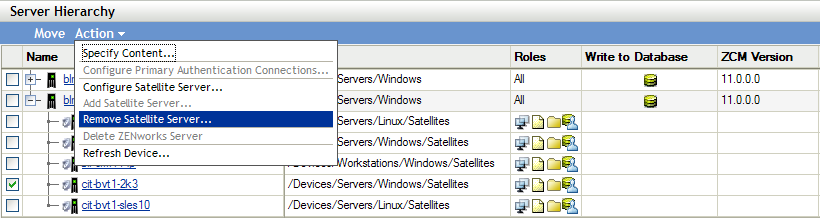
-
To confirm the removal, click OK.
-
As necessary, reconfigure the managed devices that used the Satellite so that they can continue to receive content and roll up collection information.
For more information, see
Adding Closest Servers to Locations
in the ZENworks 11 SP4 Location Awareness Reference. -
(Conditional) The Imaging role is immediately removed from the device. If the role is not immediately removed, it is removed only during the next device refresh schedule. If you want to immediately remove the role from the device, manually refresh the device in one of the following ways:
-
In the ZENworks Control Center, click the Configuration tab > the Server Hierarchy, select the check box next to the devices you want to refresh, then click Action > Refresh Device.
-
On a managed device, do one of the following:
-
Right-click the
 icon, then click Refresh.
icon, then click Refresh.
-
Execute the zac ref command from the console prompt.
-
-