6.1 Folders
Folders are a great tool to help you organize devices in order to simplify management of those devices. You can apply configuration settings, assign content, and perform tasks on any folder. When you do so, the folder’s devices inherit those settings, assignments, and tasks. You can also export the contents of a folder in the csv format by using the Export option.
For best results, you should place devices with similar configuration setting requirements in the same folder. If all devices in the folder require the same content or tasks, you can also make content or task assignments on the folder. However, all devices in the folder might not have the same content and task requirements. Therefore, you can organize the devices into groups and assign the appropriate content and tasks to each groups (see Groups below).
For example, assume that you have workstations at three different sites. You want to apply different configuration settings to the workstations at the three sites, so you create three folders (/Workstations/Site1, /Workstations/Site2, and /Workstations/Site3) and place the appropriate workstations in each folder. You decide that most of the configuration settings apply to all workstations, so you configure those settings at the Management Zone. However, you want to perform a weekly collection of software and hardware inventory at Site1 and Site2 and a monthly inventory collection at Site3. You configure a weekly inventory collection at the Management Zone and then override the setting on the Site3 folder to apply a monthly schedule. Site1 and Site2 collect inventory weekly, and Site3 collects inventory monthly.
Creating a Folder
-
In ZENworks Control Center, click the Devices tab.
-
Click the Workstations folder.
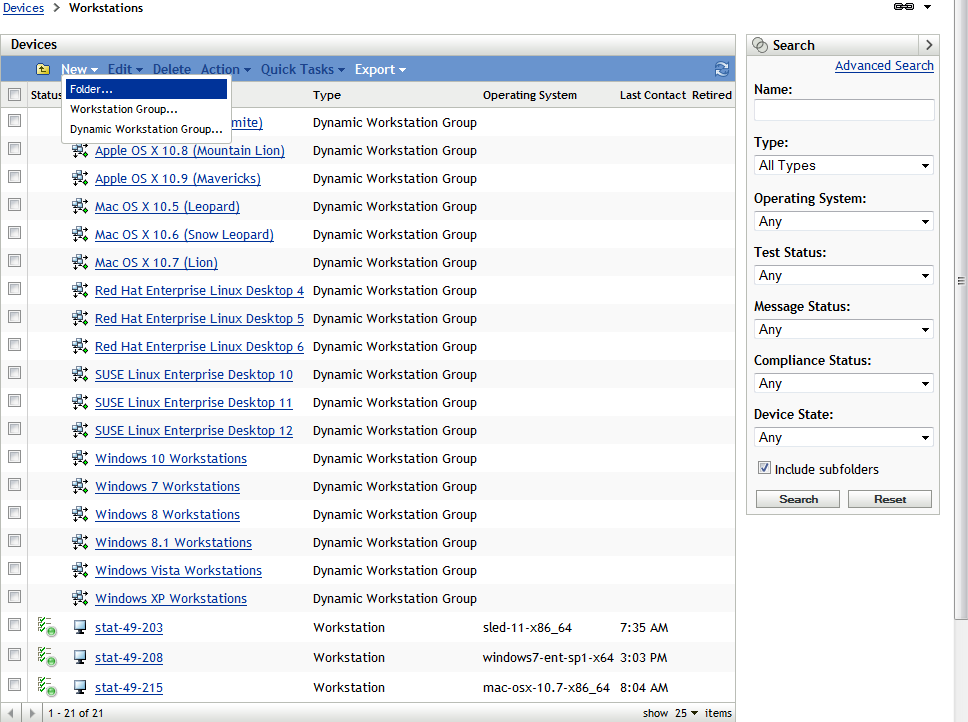
-
Click New > Folder to display the New Folder dialog box.
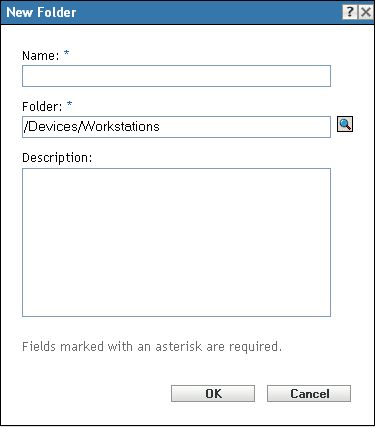
-
In the Name field, type a name for the new folder.
When you name an object in the ZENworks Control Center (folders, groups, bundles, policies, and so forth), ensure that the name adheres to the following conventions:
-
The name must be unique in the folder.
-
Depending on the database software being used for the ZENworks database, uppercase and lowercase letters might not create uniqueness for the same name. The embedded database included with ZENworks is case insensitive, so Folder 1 and FOLDER 1 are the same name and cannot be used in the same folder. If you use an external database that is case-sensitive, Folder 1 and FOLDER 1 are unique.
-
If you use spaces, you must enclose the name in quotes when entering it on the command line. For example, you must enclose Folder 1 in quotes (“Folder 1”) when entering it in the zman utility.
-
The following characters are invalid and cannot be used: / \ * ? : " ' < > | ` % ~
-
-
Click OK to create the folder.
You can also use the workstation-folder-create and server-folder-create commands in the zman utility to create device folders. For more information, see Workstation Commands
and Server Commands
in the ZENworks 11 SP4 Command Line Utilities Reference.