1.2 Configuring the Handheld Import Policy
-
In ConsoleOne, right-click the Handheld Service Package object that is created during Section 1.1, Creating the Handheld Service Package, then click .
-
Select the check box under the column for the Handheld Import policy.
This both selects and enables the policy.
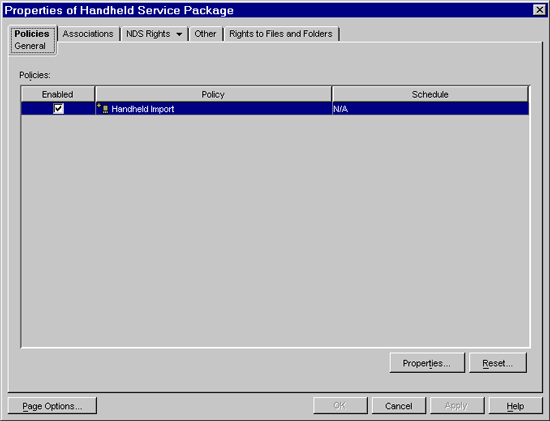
-
Click .
The tab of the page is displayed.
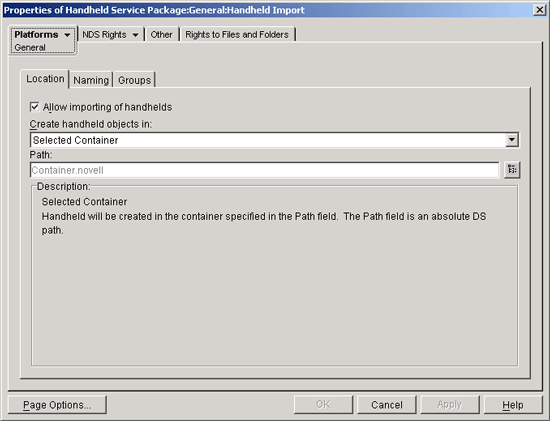
You can configure the Handheld Import policy on this page to enable importing of BlackBerry*, Palm OS*, and Windows* CE devices.
In addition to the page, ZENworks Handheld Management provides three platform-specific pages: , , and . If you want to specify different settings for each type of device, you can use the appropriate platform page. For example, you could specify different containers to hold the different types of handheld devices.
-
Click the down-arrow on the tab, then select the desired platform.
-
Fill in the fields:
Enable Platform Settings to Override General Settings: This option displays only on the BlackBerry, Palm, and WinCE platform pages. Select this option if you want the settings specified on the BlackBerry, Palm, or WinCE page to override those settings specified on the General page.
Allow Importing of Handhelds: Enable this option to allow registered handheld devices to be imported into the directory.
Create Handheld Objects In: Select an option from the drop-down list.
-
Selected Container: The handheld device objects are created in the container specified in the Path field. This is an absolute DS path.
-
Server Container: The handheld device objects are created in the same container where the handheld service object is created. You can specify a relative DS path from the server container.
-
Associated Object Container: The handheld device objects are created in the container that is associated with the Handheld Import policy. You can specify a relative DS path from the associated container.
Relative Path = handheld. means to go up one level from the container to create the handheld device object.
Path: If you are using a relative path, enter a string. The number of periods you end the path with determines the number of relative levels. If you are using an absolute path, select the container.
NOTE:The box describes where the handheld device objects are created, based on the settings you selected on the Location page. Review the description and make any necessary changes.
-
-
Click the tab.
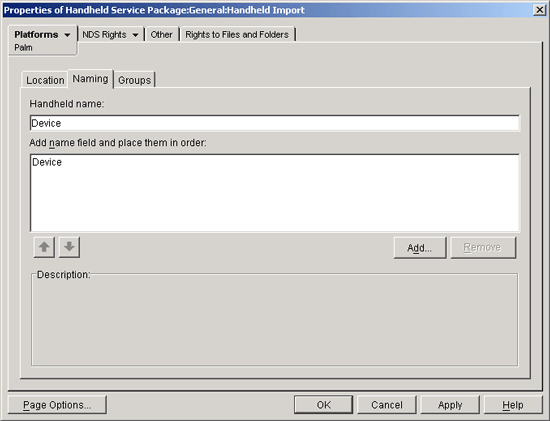
-
Fill in the fields:
Handheld Name: Displays the handheld naming convention currently defined in the and list.
Whenever there is a potential name conflict (such as two handheld device objects in the same container with the same name), the system appends a number on the end of the name that you enter here.
Add Name Field and Place Them in Order: You must have at least one option in this list.
You can add or remove options, or click the arrows to move an option up or down the list. The handheld device objects are named in the order these options display in the list.
The name options are:
-
<User Defined>: You can any text here such as the separator between the Device and User value. For example, Device_UserName. In this example, the underscore ( _ ) is the user defined value.
-
Device: The device’s name.
-
User: The device’s owner name or the name provided by Palm HotSync or Microsoft ActiveSync.
-
Computer: The name of the Access Point to which the device is connected.
-
-
Click the tab.
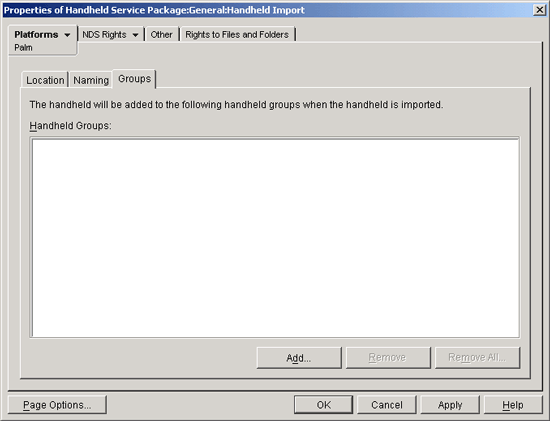
-
Click , then browse for the Handheld Group objects you want this handheld device object to belong to when it is imported.
For more information about Handheld Group objects, see Section 3.2, Using Groups.
-
Click to save the policy.
-
Continue with Section 1.3, Associating the Handheld Service Package.