23.5 Modifying the Contents of a Dell Update Package Bundle
You can copy a Dell Update Package bundle and then modify its contents. You can, however, only remove existing packages or replace an existing package with a newer version of that same package. You cannot add new packages to the bundle.
Be aware that if you modify the contents of a Dell Update Package bundle, it will no longer be a Certified Dell Update Package, which limits the level of technical support you can obtain for any problems you may encounter using that bundle. For this reason, use caution when modifying the contents of a Dell Update Package bundle.
To make a copy of an existing Dell Update Package bundle:
-
In the ZENworks Control Center, click the tab, click the underlined link next to the folder containing the Dell Update Packages that was created during the mirroring process.
If the particular Dell Update Package does not display in the Bundles list, click the right-arrow at the bottom of the list to display the next set of Dell Update Package bundles. By default, ten items display in the list. You can also click the down-arrow on the option to display more items in the list.
-
Click the underlined link in the column to display the bundle’s page.
-
Click the tab.
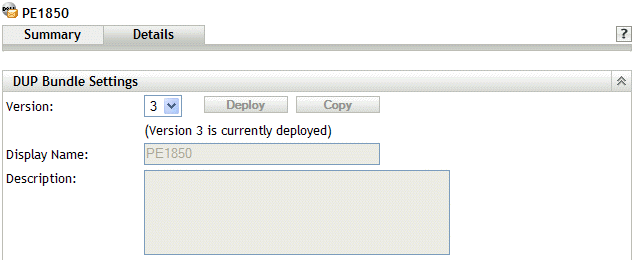
-
Use the Version drop-down list to select the desired version number, then click Copy.
-
Provide a new name for the copy of the bundle, then click .
To modify the contents of the copy of an existing Dell Update Package bundle:
-
In the ZENworks Control Center, click the tab.
-
Click the underlined link in the Name column for the copy of the Dell Update Package whose contents you want to modify.
-
Click the page.
-
(Conditional) To replace an existing package with a newer version of that same package, click , click , select the newer version of the package by clicking the check box next to its name, then click .
-
(Conditional) To remove an existing package, select the package by clicking the check box next to its name, then click .