17.11 Renaming, Copying, or Moving Policies
Use the drop-down list on the Policies page to edit an existing object. To access the drop-down list, you must select an object by clicking the check box next to the object's name in the list.
Depending on the type of object you select, you can rename, copy, or move the object. For example, if you select a Policy object, you can rename, copy, and move the policy. If you select a Policy Group object, you can rename or move the Policy Group object, but not copy it. If the option is dimmed, that option is not available for the selected object type.
Some actions cannot be performed on multiple objects. For example, if more than one check box is selected, the option is not available from the menu.
-
In the ZENworks Control Center, click the tab.
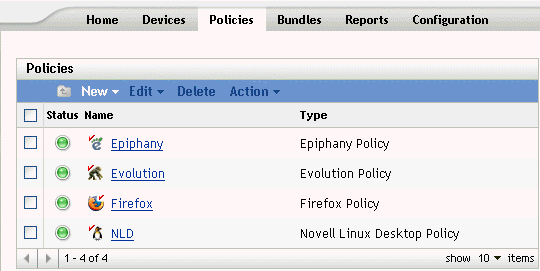
-
In the Policies list, select the box next to the policy's name, click , then click an option.
-
Rename: Click , type a new name for the policy, then click .
-
Copy: Click , type a new name for the copy, then click .
The copy option is useful to create a new policy that is similar to an existing policy. You can copy a policy and then edit the new policy's settings.
Only policy settings are copied; policy groups and assignments are not copied.
-
Move: Click , select a destination folder for the selected objects, then click .
If you rename or move a policy, its assignments are still in place. ZENworks Linux Management does not reapply the policy to devices because of the name or location change.
-