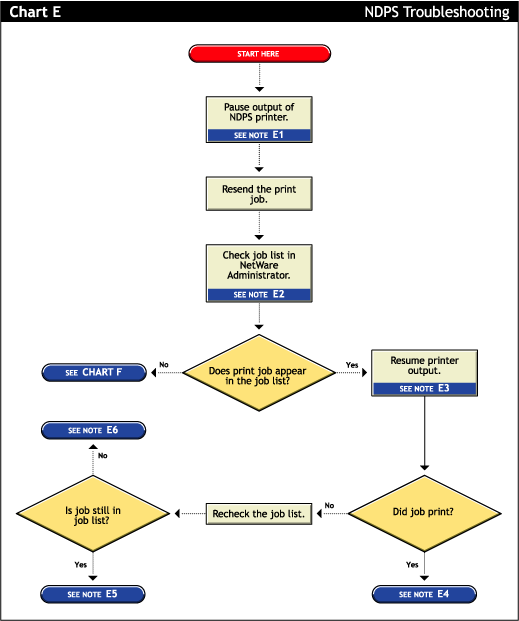
One method of troubleshooting is putting stops in the printing process and then resending a job and testing how far in the process the job gets. The first stop you can make is pausing the printer output.
Pausing printer output is a common technique used when troubleshooting printing; it forces NDPS to spool your print job and save it as a file. Stopping and evaluating the printing process midway helps you to identify early problems and limits your troubleshooting to a few components.
To pause printer output for a controlled access printer, do the following:
Locate the NDPS Printer object in iManage.
Double-click the NDPS Printer object to open its Details page.
Click the Pause Output button.
The Pause Output button changes to a Resume Output button.
You can view the job list for a NDPS printers from iManage, the server console, or the workstation Printer Manager. To view the job list from iManage, see Managing Print Jobs.
The job list for a public access printer can be viewed from either the server console or the Novell Printer Manager.
To resume printer output for a controlled access printer, do the following:
In iManage, click Manage Printer and then select the NDPS printer you want to control.
Click the Resume Output button.
The Resume Output button changes to a Pause Output button.
If the job printed now, there is no authoritative explanation as to why it didn't print the first time. If you followed these steps, no configurations have been changed; the job was only paused and released. Try printing the job again and see if normal printing continues. If not, try pausing the printer again and see if any other symptoms occur.
If the job does not print and is still in the job list, then check for job holds, delays, and priority settings.
If the job did not print, but it is not in the job list, then the job was sent to the printer and no error was reported back to the system. Check these issues: