Log in to the desired eDirectory tree.
Select Network Neighborhood > Novell > Sys:public >Nwback32.
The Quick Access window appears.
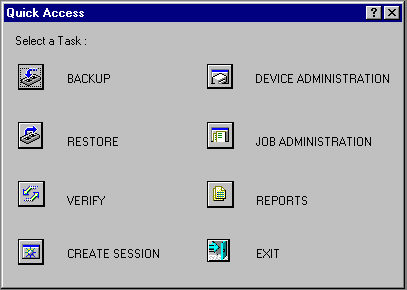
From a Windows* 95 or Windows NT* workstation, use this graphical utility to back up or restore Storage Management ServicesTM (SMSTM) targets such as eDirectoryTM, binderies, the file system, or hard disks. With this utility, you can do the following:
Certain prerequisites must be met on the backup server before you can start NWBACK32 on a Windows 95 or Windows NT workstation. Also, if you are loading NWBACK32 for the first time, the steps are different. See Storage Management Services Administration Guide in the NetWare® 6 online documentation.
Log in to the desired eDirectory tree.
Select Network Neighborhood > Novell > Sys:public >Nwback32.
The Quick Access window appears.
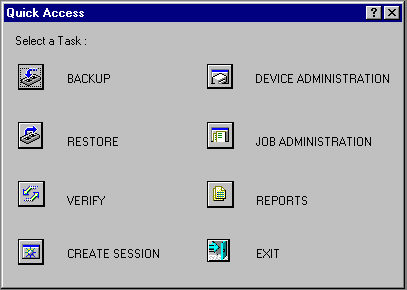
The following sections describe how the elements of NWBACK32 work. There are three methods for using NWBACK32: Quick Access, the toolbar, or the menu bar. Use the Quick Access window to determine what you want to back up or restore. Then Quick Access window does not contain as many features as in the menus or toolbar.
Click the preferred button in the Quick Access window:
Backup lets you choose what to back up and where to back up.
Restore lets you choose what to restore and where to restore.
Verify lets you check the data on your media to ensure a successful backup.
Create Session lets you create you log and error file sessions.
Device Administration lets you monitor the properties of a device.
Job Administration lets you view and change jobs.
Reports lets you view the details of session and error reports.
Exit quits NWBACK32.
When you reach your destination, in most instances you can right-click the last item. You may also use the menu bar or the toolbar to complete the task.
The menu bar displays headings for various menus. The tasks in the menus contains all the features the toolbar uses and more than the Quick Access menu. To complete a task or manage a job, select one of the following if preferred:
File contains options for a new session, changing the context, changing the protocol, or exiting NWBACK32.
Backup contains options for submitting a job, using filters, selecting a backup type, scheduling a backup, or selecting the backup frequency.
Restore contains options for submitting a job, using the filters, and scheduling a restore.
Verify contains an option for submitting a job.
Create Session contains an option for submitting a job.
Device Administration contains options for changing device labels or types, attaching to media, releasing a device, viewing media properties, erasing the media, moving the media, retension the media, or create a new media label.
Job Administration contains options for checking properties of jobs, enabling or deleting jobs, starting or holding jobs, rescheduling a job, or aborting a job.
Reports contains options for creating new log and error reports.
The toolbar displays buttons for various tasks or topics as follows:
Start a backup initializes your backup job.
Start restore job initializes your restore job.
Start verify session initializes verification of data on the media.
Start create session initializes a new session for the job.
Job administration contains options for checking properties of jobs, enabling or deleting jobs, starting or holding jobs, rescheduling a job, or aborting a job.
Device administration contains options for changing device labels or types, attaching to media, releasing a device, viewing media properties, erasing the media, moving the media, retension the media, or create a new media label.
Reports lets you create a log or error report.
Run lets you run a report.
Apply filters lets you use the filters you selected in Backup.
Complete differential and incremental backup lets you run these backup types.
Schedule the job lets you schedule your backup or restore.
Frequency of backup lets you indicate how often to back up.
Change the context lets you change to another context.
IP/IPX lets you change the protocol.
Help displays the Help facility (not yet available).
Exit closes NWBACK32.
| Topic | See |
|---|---|
Learning how backup and restore works |
|
Backing up data |
|
Restoring Data |
|
Loading the backup software |
|
Administering a job or a device |