4.1 Managing Users
4.1.1 Adding a User in Synchronizer Web Admin
During installation of the Mobility Pack, you specified one LDAP user container and added users from that container. By default, Synchronizer Web Admin searches that LDAP container for users to add. After installation, you can configure Synchronizer Web Admin to search additional LDAP containers for users to add, as described in Section 2.3.1, Searching Multiple LDAP Contexts for Users and Groups.
To add a user to your Synchronizer system:
-
In Synchronizer Web Admin, click in the section.
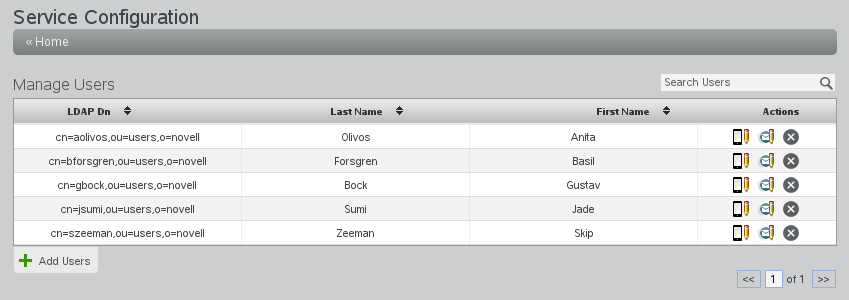
-
Click .

-
Click to list the users in LDAP containers that Synchronizer Web Admin has been configured to search.
or
In the field, type the first or last name of a specific user, then click .
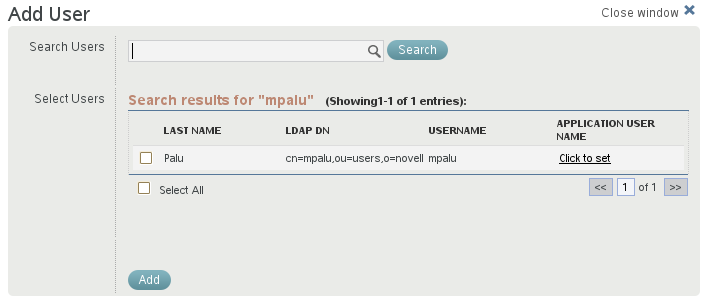
-
Select the user to add to your Synchronizer system.
-
(Conditional) If the user’s GroupWise user ID is not the same as the user’s network login name, in the column, click , then enter the user’s GroupWise user ID in the text box.
Synchronizer uses application user names to match users who have different user names in GroupWise and on the network.
-
Click to add the user to your Synchronizer system.
The user appears on the Manage Users page.
4.1.2 Adding a User through an LDAP Group
As an alternative to adding users in Synchronizer Web Admin, you can add users to any LDAP groups that have already been added to a connector. Users who are added to LDAP groups are added to the Synchronizer system based on the LDAP Group Membership Polling Rate setting, as described in Section 2.3.3, Adjusting the Synchronizer Web Admin Polling Rate for Groups. You can also poll immediately, as described in Section 4.2.2, Updating an LDAP Group.
For more information, see Section 4.2, Managing LDAP Groups.
4.1.3 Customizing a User’s Synchronization Settings
The Mobility Quick Start describes the synchronization settings that are available to users on the User Options page of Synchronizer Web Admin. You can also control users’ synchronization settings as an administrator.
To change a user’s synchronization settings:
-
In Synchronizer Web Admin, click in the section.
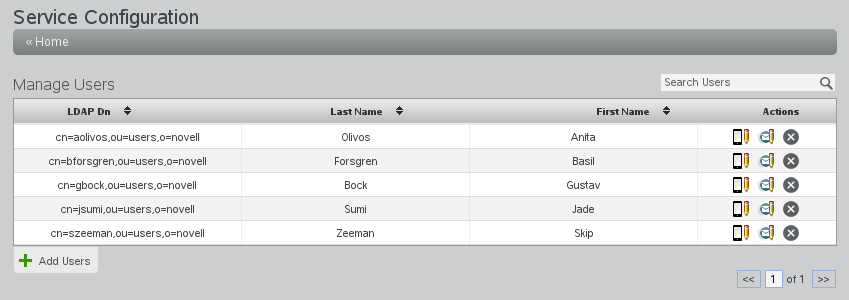
-
(Conditional) To set GroupWise settings for users, click
 .
.
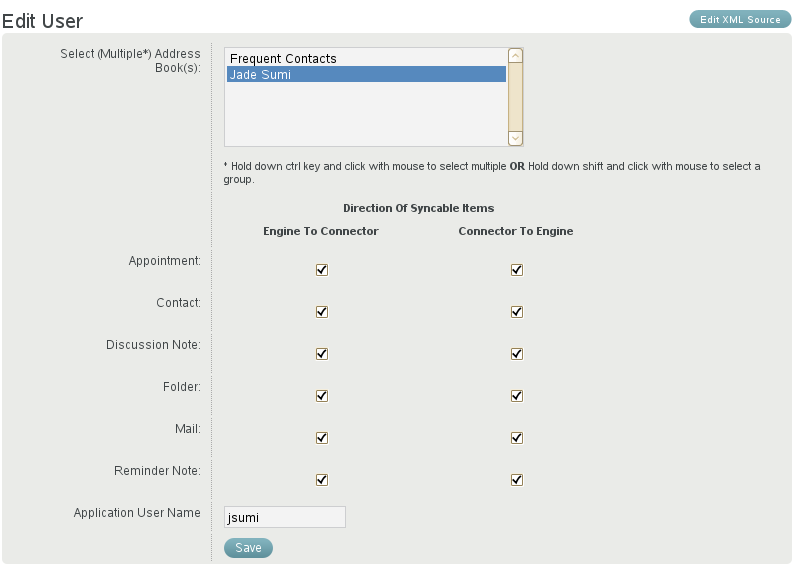
-
(Conditional) To set device settings, click
 .
.
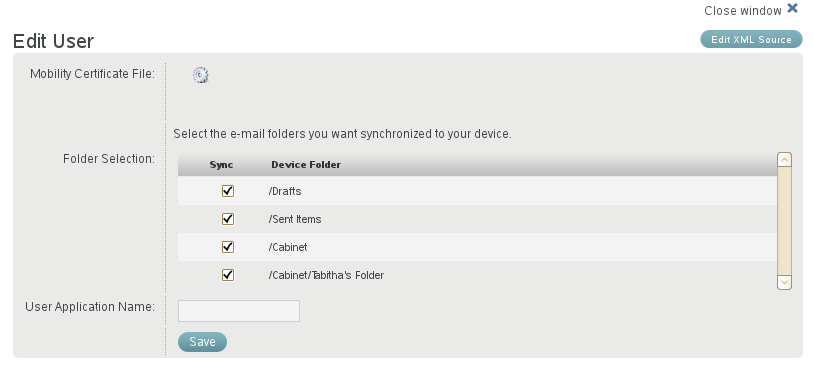
-
Select and deselect options as needed to customize the user’s data synchronization.
-
Click , then click .
The user’s synchronization settings are immediately changed.
4.1.4 Setting a User’s Application Name
When you add users to your Synchronizer system during Mobility Pack installation, users are added by specifying their LDAP (network) user names. If LDAP user names are not the same as GroupWise user IDs in your GroupWise system, you must set application names for users in order to map their LDAP user names to their GroupWise user IDs.
IMPORTANT:This task must be done after the users have been added to your Synchronizer system during installation, but before initial synchronization takes place.
When you add users after installation, you provide each user’s application name as you add each user, as described in Section 4.1.1, Adding a User in Synchronizer Web Admin. You do not need to add application names as a separate step as described below.
To set a user’s application user name:
-
In Synchronizer Web Admin, click in the section.
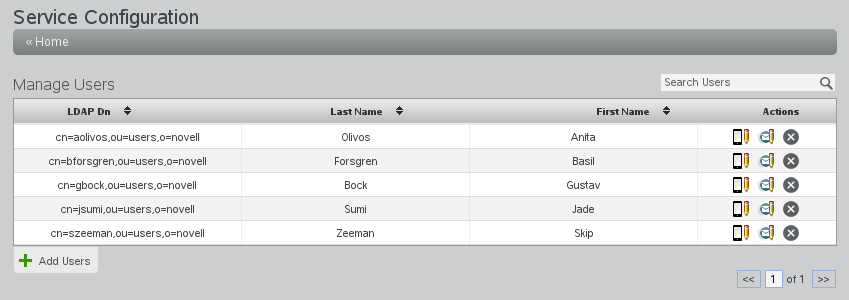
-
Click
 to the right of a user.
to the right of a user.
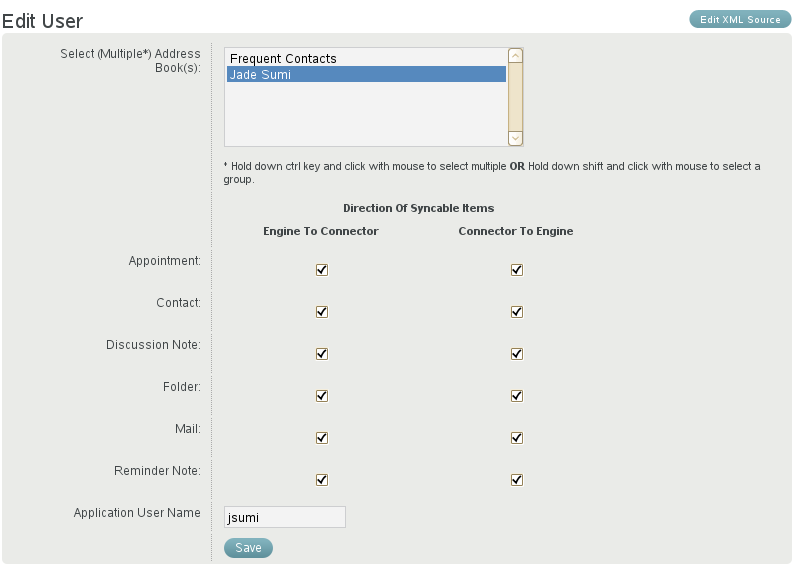
-
In the field, type the GroupWise user ID.
-
Click , then click .
4.1.5 Deleting a User
How you delete a user from your Synchronizer system depends on how you added the user.
Deleting a User Directly
If you added the user during Mobility Pack installation or as described in Section 4.1.1, Adding a User in Synchronizer Web Admin, you delete the user in Synchronizer Web Admin.
-
In Synchronizer Web Admin, click in the section.
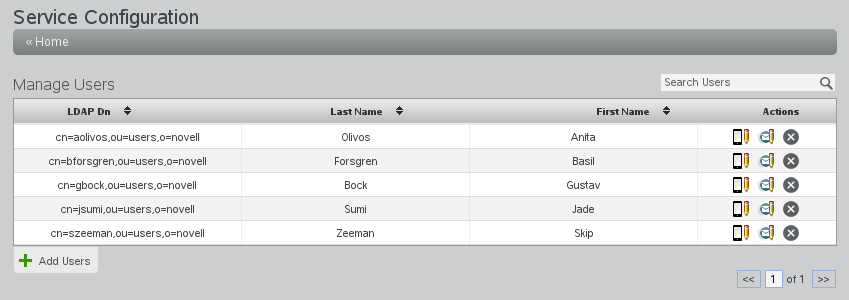
-
Click
 to the right of the user, then click to confirm.
to the right of the user, then click to confirm.
Deleting a User from an LDAP Group
If you added the user to your Synchronizer system by adding the user to an LDAP group, you must delete the user from the LDAP group in order to delete the user from your Synchronizer system. For example, you can use ConsoleOne or iManager to delete the user from the LDAP group in eDirectory.
The user is removed from the LDAP group according to the group polling rate, as described in Section 2.3.3, Adjusting the Synchronizer Web Admin Polling Rate for Groups. If you do not want to wait for the polling cycle to pass, you can temporarily set the polling rate to a short period of time or you can restart the connector.