4.3 Managing LDAP Groups
During installation of the Mobility Pack or Data Synchronizer, you specified one LDAP group container and added LDAP groups from that container. After installation, you might have configured Synchronizer Web Admin to search additional containers for LDAP groups, as described in Section 3.1.1, Searching Multiple LDAP Contexts for Users and Groups. Now you can add LDAP groups to a connector from any container that Synchronizer Web Admin has been configured to search.
4.3.1 Adding an LDAP Group to a Connector
IMPORTANT:If you are adding the LDAP group to the GroupWise Connector and the Mobility Connector, add the user to the GroupWise Connector first.
-
In Synchronizer Web Admin, click the connector, then click .
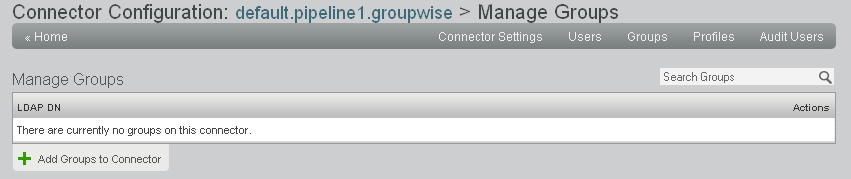
-
Click .

-
Click to list the groups in LDAP containers that Synchronizer Web Admin has been configured to search.
You can configure Synchronizer Web Admin to search additional containers for groups, as described in Section 3.1.1, Searching Multiple LDAP Contexts for Users and Groups.
or
In the field, type part of the group name, then click .
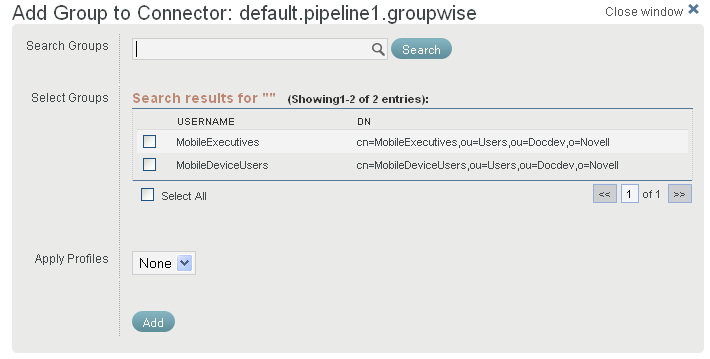
-
Select the LDAP group to add to the connector.
-
(Conditional) If you want to apply a user profile to the group of users, select the profile in the drop-down list.
For more information, see Section 4.1, Managing User Profiles.
-
Click to add the LDAP group to the connector.
The group is immediately added to the connector.
-
Add the LDAP group to additional connectors to meet the data synchronization needs of the user in the group.
4.3.2 Updating an LDAP Group
By default, Synchronizer Web Admin polls the LDAP directory for group membership changes every 30 minutes, as described in Section 3.1.3, Adjusting the Synchronizer Web Admin Polling Rate for Groups. However, you can poll the LDAP directory immediately to get the latest updates.
-
In Synchronizer Web Admin, click
 ().
().
-
Click .
4.3.3 Deleting an LDAP Group
-
In Synchronizer Web Admin, click the connector where you want to delete the LDAP group, then click .
-
In the list, click
 for the LDAP group to delete, then click to confirm the deletion.
for the LDAP group to delete, then click to confirm the deletion.
-
Repeat the process for each connector where you want to delete the LDAP group.