2.3 Installing and Setting Up a Data Synchronizer System
You should already have reviewed Section 2.1, Planning a Data Synchronizer System and filled out the Data Synchronizer Installation Summary Sheet.
NOTE:If you are setting up a multi-server Synchronizer system, you should have a Summary Sheet for each Synchronizer server. Each Synchronizer server is independent of other Synchronizer servers, so you can set them up in whatever order is convenient given the overall configuration of your Synchronizer system.
The following sections step you through the process of installing the Data Synchronizer services and the GroupWise Connector, and of configuring a Synchronizer server.
2.3.1 Running the Data Synchronizer Installation Program
-
Download the Novell Data Synchronizer ISO file from Novell Downloads to a convenient temporary directory:
novell-data-synchronizer-x86_64-version.iso -
On your Linux desktop, click > , then enter the root password.
-
Under , click , then click .
-
On the Installed Add-On Products page, click , select , then click .

-
In the field, specify a name for the repository that will hold the Data Synchronizer software, such as Data Synchronizer.
-
In the field, specify the complete pathname to the ISO file that you downloaded in Step 1, then click Next.
-
Accept the License Agreement, then click .
-
Under , select .
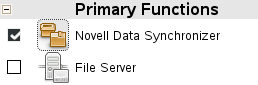
-
Click to start the installation.
-
Click to acknowledge the automatic changes to other aspects of your system that will be made as the Data Synchronizer software is installed
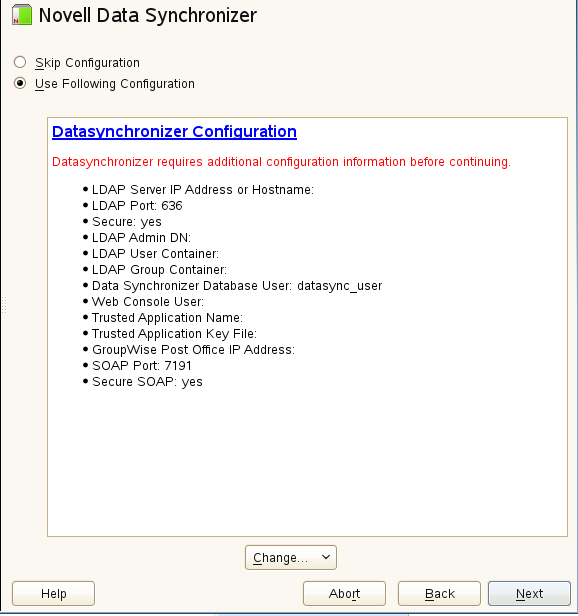
IMPORTANT:Do not click Next at this point.
-
Click to configure your Synchronizer system.
-
Use the information that you have gathered on the Data Synchronizer Installation Summary Sheet to provide the information that the Data Synchronizer Installation program prompts you for, clicking to move from page to page.
LDAP Server Settings:
Data Synchronizer Settings:
- LDAP User Container
- LDAP Group Container
- Data Synchronizer Admin DN
- Data Synchronizer Database Password
GroupWise Connector Settings:
-
On the Data Synchronizer Configuration page, click Next to save the configuration settings and set up your Synchronizer system.
NOTE:You might experience a pause during the configuring and extending database process.
You see Novell Data Synchronizer listed on the Installed Add-on Products page.
-
Click OK to return to the main YaST page.
If you encounter any problems during the installation, check the Data Synchronizer Installation program log file for information about the problem:
/var/log/datasync/install.log
For additional assistance, see Section A.0, Data Synchronizer Installation Troubleshooting.
The Data Synchronizer Installation program creates the following directories and files:
/opt/novell/datasync /etc/datasync /etc/init.d/datasync* /usr/sbin/rcdatasync* /var/lib/datasync /var/log/datasync /var/run/datasync
IMPORTANT:Although you use the YaST Add-On Products installer to install Data Synchronizer, you must use the uninstall.sh script to uninstall it. For instructions, see Section 2.3.4, Uninstalling Data Synchronizer. If you do not uninstall Data Synchronizer correctly, you cannot install the next version.
2.3.2 Checking the Status of the Data Synchronizer Services
The Data Synchronizer Installation program should start the Synchronizer services for you.
-
Open a terminal window, then log in as root.
-
Check the status of the Synchronizer services:
rcdatasync status
If the installation proceeded normally, the four Synchronizer services should be running.
Use the following commands as root to manually start and stop all the Synchronizer services:
rcdatasync start rcdatasync restart rcdatasync stop
The Synchronizer services can also be managed independently, as described in Synchronizer Services
in the Novell Data Synchronizer System Administration Guide.
2.3.3 Starting the GroupWise Connector
The Data Synchronizer Installation program starts the Synchronizer services for you, but it does not start the GroupWise Connector. Use Synchronizer Web Admin to start the GroupWise Connector.
-
In a Web browser, display Synchronizer Web Admin:
https://data_synchronizer_server:8120where data_synchronizer_server is the IP address or DNS hostname of the server where you installed Data Synchronizer.
Data Synchronizer uses an automatically generated self-signed certificate for the secure HTTPS connection to Synchronizer Web Admin. Your browser prompts you to accept the certificate.
-
Respond as appropriate for your browser in order to accept the self-signed certificate in order to log in to Synchronizer Web Admin.
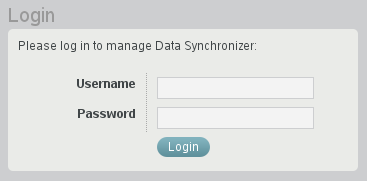
-
Log in as the Synchronizer administrator that you set up during installation.
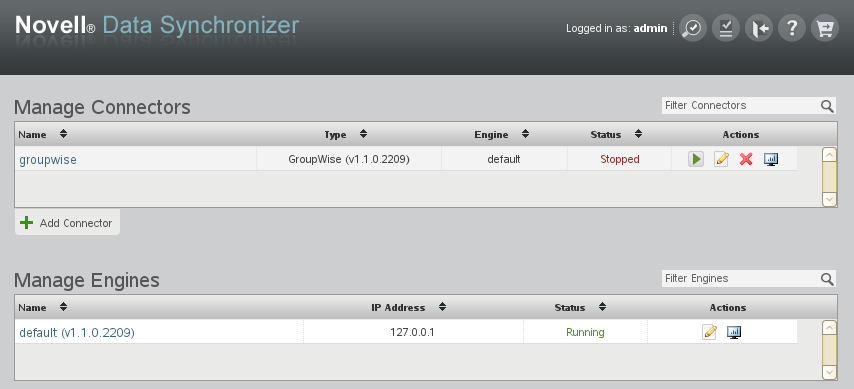
-
Click
 to start the GroupWise Connector.
to start the GroupWise Connector.
-
(Conditional) If you encounter problems starting the GroupWise Connector, see Section A.0, Data Synchronizer Installation Troubleshooting
-
To customize and expand your Synchronizer system, see Section 2.4, What’s Next.
2.3.4 Uninstalling Data Synchronizer
-
In a terminal window on the Synchronizer server, become root by entering su - and the root password.
-
Change to the following directory:
/opt/novell/datasync
-
Run the Synchronizer Uninstallation script:
./uninstall.sh
The Uninstallation script stops the Synchronizer services and the PostgreSQL database server, uninstalls all Synchronizer RPMs and the GroupWise Connector RPM, drops the Synchronizer PostgreSQL databases, and deletes the following directories and files from the Synchronizer server:
/opt/novell/datasync /etc/datasync /etc/init.d/datasync* /var/lib/datasync /var/log/datasync /var/run/datasync /var/lib/pgsql
-
Remove the Data Synchronizer repository from the Linux server:
IMPORTANT:If you do not remove the existing Data Synchronizer repository, you cannot successfully install the next version of the Data Synchronizer software.
-
In YaST, click .
-
Select the Data Synchronizer repository, then click .
-