16.1 Converting Earlier Projects
Previous Designer workspaces are not compatible with Designer 3.0 and above. Designer stores projects and configuration information in a workspace. These workspaces are not compatible from one version of Designer to another. You need to point Designer 3 to a new workspace, and not to a workspace used by a previous version of Designer.
If you have Designer 2.x or 3.0 Milestone projects, import the projects into Designer 3 (). Be sure the option is selected. Importing the project runs the Project Converter Wizard, making them compatible with Designer 3 architecture and placing them under your designated Designer 3 workspace directory (designer_workspace by default).
16.1.1 Converting Projects With the Project Converter Wizard
To convert projects that were not open in an editor when Designer was closed, open the project by doing one of the following:
-
Double-click the project in the Project view.
-
Right-click the project in the Project view, then select .
Although you can open a project in the Navigator view by clicking the project’s .proj file, Novell® recommends that you use the Project view instead. Otherwise, the Navigator view takes you into the raw file system.
To convert an earlier project:
-
In the Project view, expand the project, then double-click .
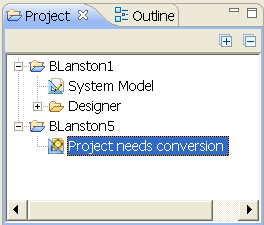
-
Designer opens the project in the Project Converter Wizard. Review the steps, then click .
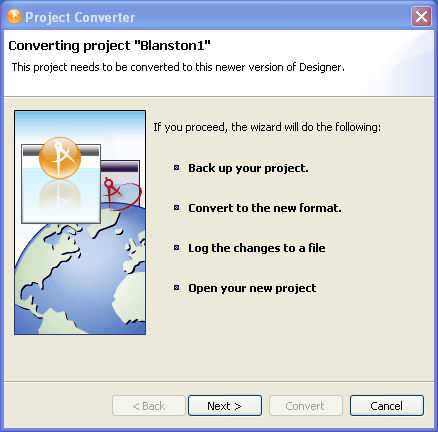
-
Name the project, then click .
The Project Converter backs up your project before converting. You can accept or change the default name.
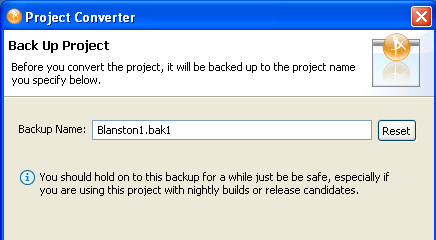
-
(Optional) If you edit the name but want to return to the default, click .
-
Convert the project by clicking .
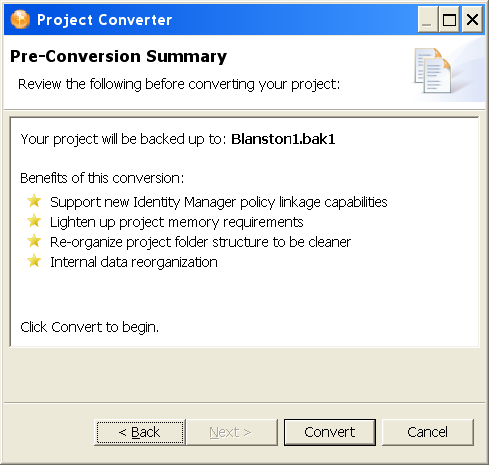
The converter changes, adds, and removes references, attributes, and elements. It might also create new files or delete old ones. It converts the project file to the new, correct file format. A progress bar displays during the backup and conversion. Converting very large projects might take a few seconds.
-
View the conversion log by clicking .
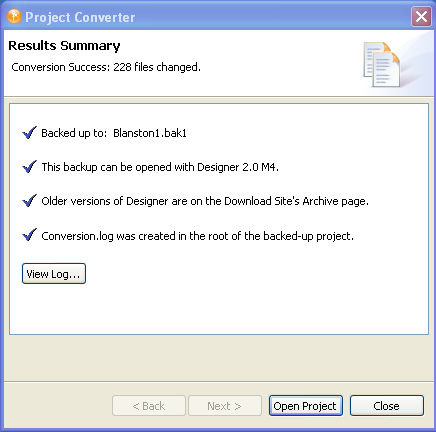
The conversion.log file is in the project folder in the Workspace directory (for example, c:\documents and settings\skopai\digitalairlines\conversion.log).
-
Open the project.
Regardless of the internal format (for example, Designer 1.2 or Designer 3.0), Designer always deploys to the proper format of the target Identity Manager environment.
WARNING:The converter cannot convert Designer 3.0 M2 projects. Follow the information in the “Click here” portion of the No Converter screen to manually bring the old project data over to Designer 3.
The converter ensures only forward compatibility. It does not ensure backward compatibility. You can’t convert to a newer release of Designer and then convert back if you want to return to an older release. If you need to go back to an earlier format, use the project’s backup file.
16.1.2 Running Later Projects on Earlier Designer Versions
Designer 2.0 or later (including Designer 3.0) does not let you load a project created in later Designer versions if the file format has changed between versions.
For example, Designer 2.0 and 2.1.1 and Designer 3 use different formats. If you create a project in 3.0 and above, you cannot open that project in 2.0. Instead, a message informs you that you can’t open the project because it requires the later version of Designer.
Even if the version formats are the same, it isn’t a good practice to run later projects on earlier versions of Designer. Later versions of Designer have additional bug fixes and features that might make more use of the existing format. Therefore, going back to an earlier Designer version could result in a degraded experience.