11.2 Editing a Document Style for Your Needs
Now that you have created a .docgen style template, you can edit the file to meet your documentation needs. The .docgen file appears under the directory in the Project view. Double-click the .docgen file to bring up the template in the Style Editor.
You can add or modify information in the style template, which in turn affects the documents that you generate. The information that you can customize through the Style Editor appears in the Style Editor view. For more detailed editing, see Section 11.6, Advanced Editing of a Document Style.
11.2.1 Editing a Style Template
-
Select a project in the Project view, then expand the icon.
-
Double-click the .docgen file. The file appears in the Style Editor view.
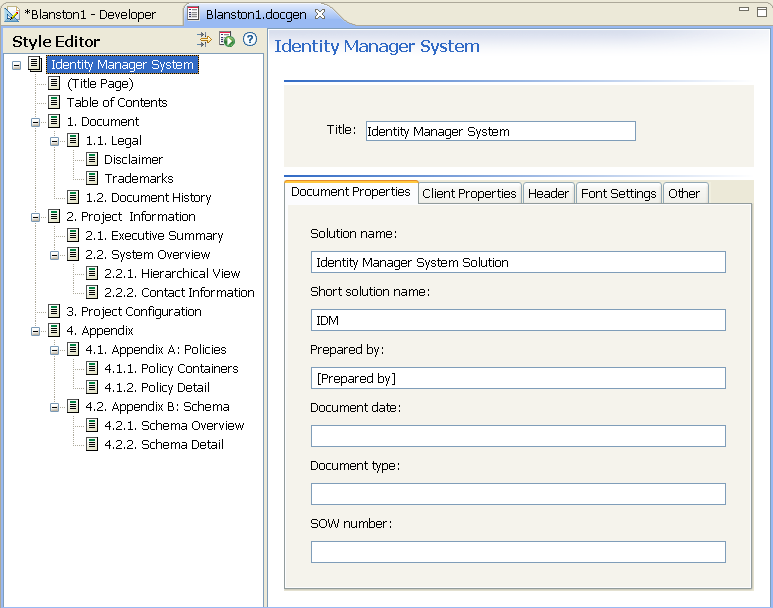
-
Use the Style editor to edit sections of a style or to modify the style according to your needs.
The Style editor is divided into two parts, beginning with the Identity Manager and working through the Appendixes. When you click an item under the section, the right portion of the view changes to display the information associated with the heading. For example, clicking under the heading allows you to edit the disclaimer content.
-
Save your changes. Your changes are saved when you close the Style Editor, or when you click the icon
 .
.
11.2.2 Editing Sections of a Style
-
Select an item (for example, Executive Summary) in the Style Editor view.
-
Enter data or make changes in the left pane.
-
Select other items as appropriate and make changes. The information in the left pane varies, depending on items that you select.
The main areas that you need to pay attention to are the information found under Identity Manager System (Title Page and Table of Contents), Document, Legal, Disclaimer, Trademarks, and Executive Summary.
-
Save your changes. Your changes are saved when you close the Style Editor, or when you click
 .
.
-
Use this document style to generate documentation for a project, or continue to customize it for specific documentation needs.