6.7 Managing a Copy of an Application Schema
The Identity Manager engine currently uses the application schema for the following:
-
DirXML® Script uses the dn-format/dn-delims to figure out how to parse or convert DNs coming from and going to the application.
-
The multi-valued flag on attributes that are used during the attribute merge process that happens as part of a match, resync, or migrate.
6.7.1 Editing an Application’s Schema
Designer enables you to manage a copy of the connected system’s schema. You can make changes to a copy of the application schema so that you can test the Identity Manager drivers in Designer. The schema changes cannot be deployed into the live application schema.
-
Right-click the driver connection in Designer, then select .
-
Add, rename, or delete the application’s classes or attributes, then click .
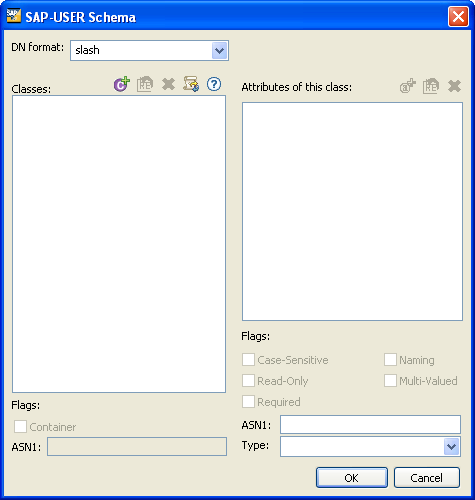
6.7.2 Refreshing the Application Schema
If the application schema changes, you can get a new copy of the application’s schema by refreshing the application schema.
-
Right-click the driver connection, then select > .
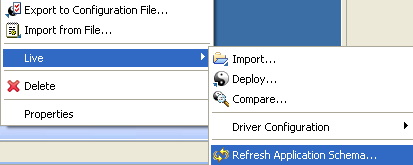
-
Click the browse icon.
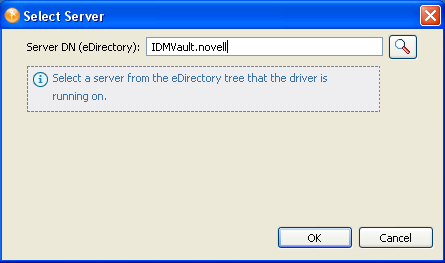
-
Browse to and select the server where the driver is installed, then click twice.