6.5 Exporting the Schema to a File
6.5.1 Exporting the Schema to a .sch File
-
In the Modeler, right-click an Identity Vault, then select .
-
In the Schema Export Wizard, select .
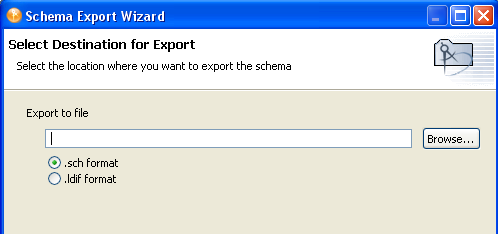
-
Specify a filename and location where you want to save the schema file, then click .
Designer appends the .sch extension when you export the file.
-
In the Select Classes and Attributes for Export page, select the classes and attributes to export to the .sch file, then click .
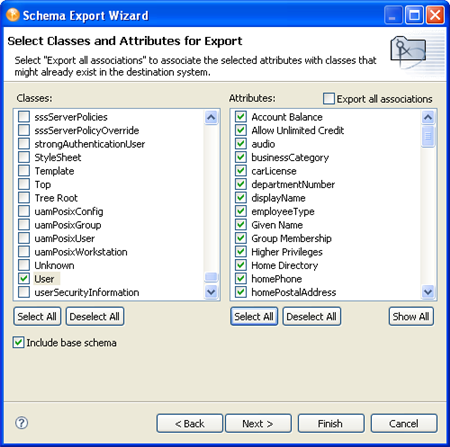
(above the pane) enables you to associate the selected attributes with the classes that might already exist in the Identity Vault. If you do not select this box, the new attributes that should be associated with the class are not associated.
For example, if the Employee Photo attribute is associated with the User class, and is not selected, Employee Photo is not associated with the User class.
The classes and attributes that are in Designer are listed in the two columns. All classes and attributes are selected by default. To prevent a class or attribute from being deployed, deselect it. To add all classes and attributes, click . To remove all classes and attributes, click .
6.5.2 Exporting the Schema to an LDIF File
-
In the Modeler, right-click the Identity Vault, then select .
-
In the Schema Export Wizard, select .
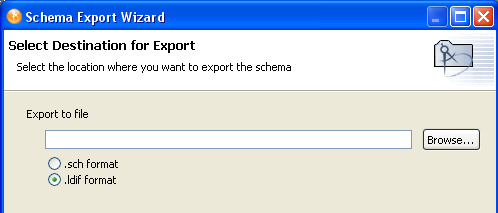
-
Specify a name and location where you want to save the schema file, then click .
Designer appends the .ldif extension when you export the file.
-
In the Select Classes and Attributes for Export page, select the classes and attributes to export to the .ldif file, then click .
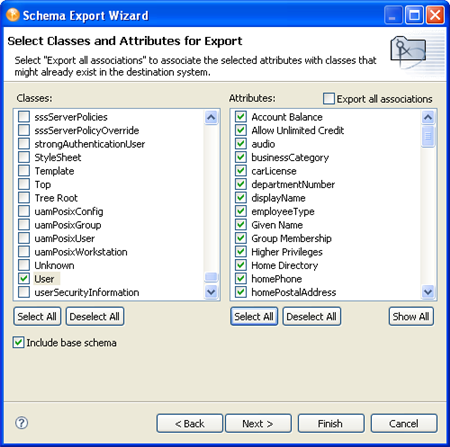
(above the pane) enables you to associate the selected attributes with the classes that might already exist in the Identity Vault. If you do not select this box, the new attributes that should be associated with the class are not associated.
For example, if the Employee Photo attribute is associated with the User class, and is not selected, Employee Photo is not associated with the User class.
-
Click in the warning.
The class and attribute names in Designer are the Identity Vault (eDirectory) names. The names for the classes and attributes in the LDIF file are the LDAP names. The Identity Vault names differ from the LDAP names. Verify that the names listed in the LDAP file are correct for your environment before importing the file. For a list of Identity Vault class and attribute names mapped to LDAP class and attribute names, see Section 6.8, Mapping Identity Vault to an LDAP Schema.