4.1 Specifying the Workspace
A workspace is a directory on your local hard drive where your projects and settings are stored. You specify your workspace directory each time you launch Designer, unless you select the option to skip the Workspace Launcher window.
Figure 4-1 Selecting a Workspace Directory
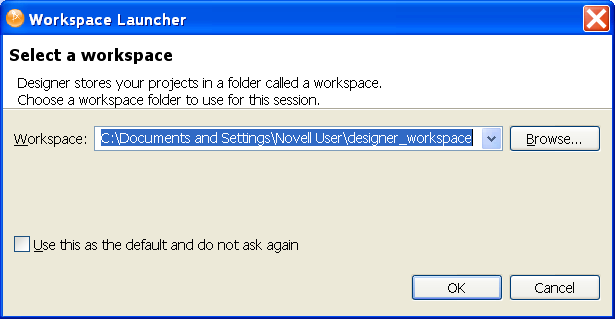
The default workspace directory for a Designer 3 Windows workstation is Documents and Settings\username\designer_workspace.
WARNING:Earlier Designer workspaces are not compatible with Designer 3.0 and above. Designer stores projects and configuration information in a workspace. These workspaces are not compatible from one version of Designer to another. You need to point Designer 3 to a new workspace, and not to a workspace used by a previous version of Designer.
If you have Designer 2.x or 3.0 Milestone projects, you can import the projects into Designer 3 (). Be sure the option is selected. Importing the project runs the Converter Wizard, making the project compatible with Designer 3 architecture and placing it under your designated Designer 3 workspace directory (designer_workspace by default).
You can switch to another workspace by selecting. Select or type the name of the different workspace. Designer quickly restarts, loads the new workspace, and loads any projects and settings you have in that workspace. If the workspace doesn’t exist, Designer creates it. Do not use previous Designer workspaces with Designer 3.
For quick access, the most recently used workspaces appear when you select > .
You can have multiple workspaces.
4.1.1 Project File Format
All projects are stored on the file system in a directory. By default, this is in the C:\Documents and Settings\Username\designer_workspace directory on a Windows workstation. However, you can specify a different directory when you create the project. (See Creating a Project
in the Designer 3.0.1 for Identity Manager 3.6 Administration Guide.) All of your data and graphical layout information is saved in a directory corresponding to the project name. For example, the following files and directories are stored under the \designer_workspace3\Blanston01 directory:
Figure 4-2 Local Directory Structure

The main file in the project’s directory is the .proj file. This file uses an industry-standard XML format called XMI (XML Metadata Interchange Format). You never need to directly edit this file.
What is XMI?
XMI enables easy interchange of metadata between modeling tools and between tools and metadata repositories in distributed heterogeneous environments. XMI integrates three key industry standards:
-
XML (Extensible Markup Language, a W3C standard)
-
UML (Unified Modeling Language, an OMG modeling standard)
-
MOF (Meta Object Facility, an OMG modeling and metadata repository standard)
The integration of these three standards into XMI combines the best of OMG and W3C metadata and modeling technologies. The integration enables developers of distributed systems to share object models and other metadata. XMI, together with MOF and UML, forms the core of the OMG repository architecture that integrates object-oriented modeling and design tools with each other and with a MOF-based extensible repository framework.
For more information about XMI, go to XML Metadata Interchange (XMI).