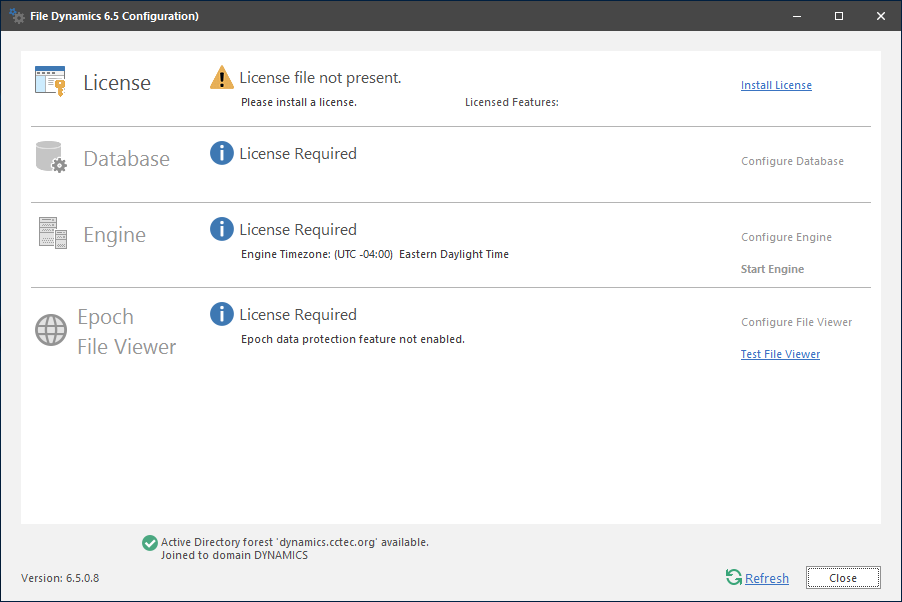6.3 Installing the Engine
File Dynamics uses only one Engine per forest. The Engine can be installed on host server that meets the following minimum requirements:
-
Microsoft Windows Server 2019 (Member Server)
-
Microsoft Windows Server 2016 (Member Server)
-
Microsoft Windows Server 2012 R2 (Member Server)
-
At least 4 GB RAM
-
For quota management, Microsoft File System Resource Manager (FSRM) must be installed; see Section 1.2, File Server Resource Manager.
-
Forest functional level of Windows Server 2003 or later
Other notable information about the Engine:
-
The Engine runs as a native NT service that is configured to start by using the Local System account
-
The default Engine port is 3009
-
The firewall inbound rule is added during the Engine installation
-
At the root of the FileDynamics_6.5.0.iso image, double-click FileDynamics-Engine-6.5-xx.exe.
-
When you are asked if you want to run this file, click Run.
-
Agree to the licensing terms and conditions.
-
(Conditional) If you want to install the Engine to a location other than the default path, click Options.
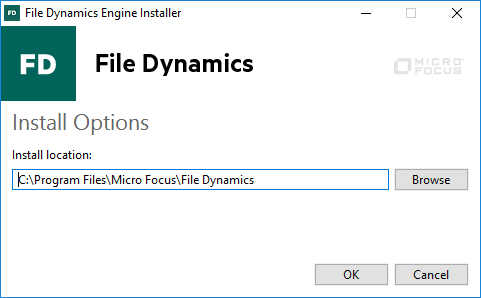
-
In the Install location field, specify the new path and click OK.
-
Click Install.
The File Dynamics File Viewer Setup Wizard is launched.
-
Read the overview on the initial page of the wizard and click Next.
-
For the Web Application and the Config Utilities, accept the installation paths or indicate a new path by using the Browse button.
-
Click Install.
-
Click Finish to close the wizard.
The Install Successful message indicates that the Web Application and Config Utilities were installed successfully.
-
Click Run Configuration Utility.
The Configuration Utility is launched.